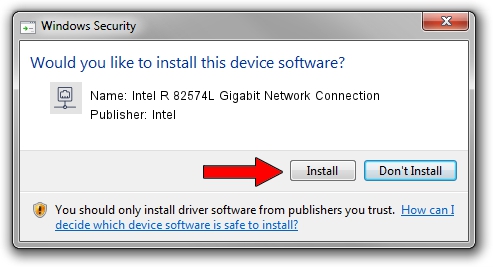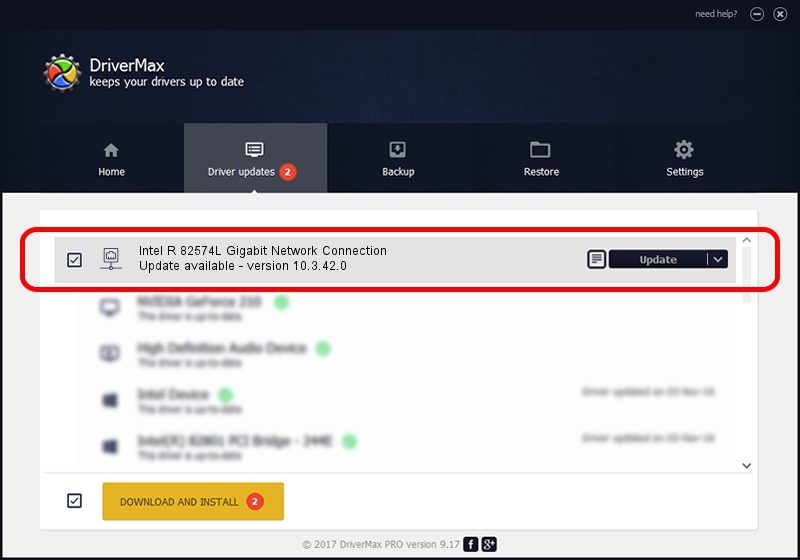Advertising seems to be blocked by your browser.
The ads help us provide this software and web site to you for free.
Please support our project by allowing our site to show ads.
Home /
Manufacturers /
Intel /
Intel R 82574L Gigabit Network Connection /
PCI/VEN_8086&DEV_10F6 /
10.3.42.0 Jun 20, 2008
Intel Intel R 82574L Gigabit Network Connection driver download and installation
Intel R 82574L Gigabit Network Connection is a Network Adapters hardware device. The developer of this driver was Intel. In order to make sure you are downloading the exact right driver the hardware id is PCI/VEN_8086&DEV_10F6.
1. How to manually install Intel Intel R 82574L Gigabit Network Connection driver
- Download the setup file for Intel Intel R 82574L Gigabit Network Connection driver from the location below. This download link is for the driver version 10.3.42.0 dated 2008-06-20.
- Start the driver installation file from a Windows account with administrative rights. If your User Access Control (UAC) is enabled then you will have to confirm the installation of the driver and run the setup with administrative rights.
- Go through the driver setup wizard, which should be pretty straightforward. The driver setup wizard will analyze your PC for compatible devices and will install the driver.
- Restart your PC and enjoy the updated driver, it is as simple as that.
This driver received an average rating of 3.5 stars out of 64989 votes.
2. How to use DriverMax to install Intel Intel R 82574L Gigabit Network Connection driver
The most important advantage of using DriverMax is that it will setup the driver for you in just a few seconds and it will keep each driver up to date, not just this one. How can you install a driver with DriverMax? Let's take a look!
- Open DriverMax and click on the yellow button named ~SCAN FOR DRIVER UPDATES NOW~. Wait for DriverMax to analyze each driver on your PC.
- Take a look at the list of driver updates. Search the list until you find the Intel Intel R 82574L Gigabit Network Connection driver. Click on Update.
- Finished installing the driver!

Aug 11 2016 2:05AM / Written by Dan Armano for DriverMax
follow @danarm