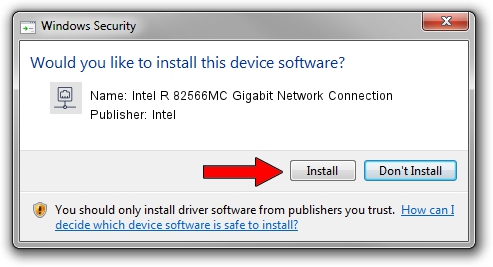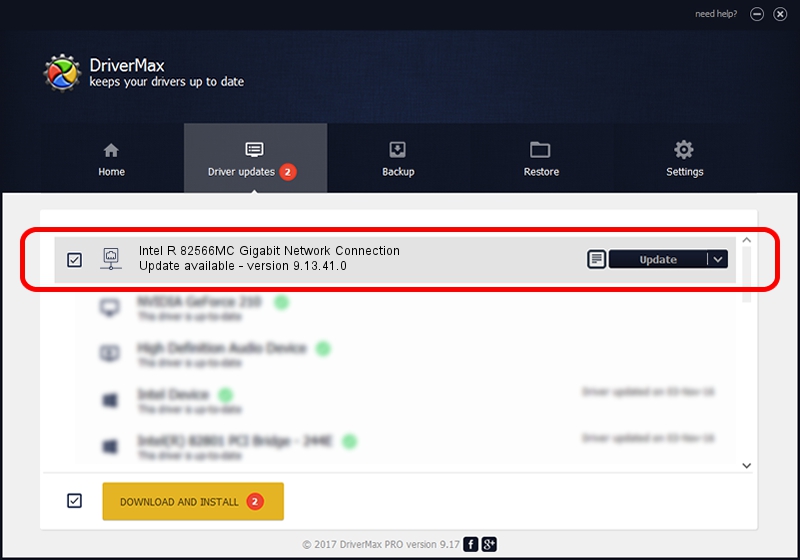Advertising seems to be blocked by your browser.
The ads help us provide this software and web site to you for free.
Please support our project by allowing our site to show ads.
Home /
Manufacturers /
Intel /
Intel R 82566MC Gigabit Network Connection /
PCI/VEN_8086&DEV_104D /
9.13.41.0 Mar 26, 2010
Intel Intel R 82566MC Gigabit Network Connection how to download and install the driver
Intel R 82566MC Gigabit Network Connection is a Network Adapters device. This driver was developed by Intel. The hardware id of this driver is PCI/VEN_8086&DEV_104D.
1. Intel Intel R 82566MC Gigabit Network Connection - install the driver manually
- Download the driver setup file for Intel Intel R 82566MC Gigabit Network Connection driver from the location below. This download link is for the driver version 9.13.41.0 dated 2010-03-26.
- Run the driver installation file from a Windows account with the highest privileges (rights). If your User Access Control Service (UAC) is started then you will have to confirm the installation of the driver and run the setup with administrative rights.
- Follow the driver installation wizard, which should be pretty easy to follow. The driver installation wizard will analyze your PC for compatible devices and will install the driver.
- Shutdown and restart your PC and enjoy the fresh driver, it is as simple as that.
This driver was rated with an average of 3.9 stars by 8000 users.
2. Installing the Intel Intel R 82566MC Gigabit Network Connection driver using DriverMax: the easy way
The advantage of using DriverMax is that it will install the driver for you in the easiest possible way and it will keep each driver up to date, not just this one. How can you install a driver with DriverMax? Let's take a look!
- Start DriverMax and press on the yellow button named ~SCAN FOR DRIVER UPDATES NOW~. Wait for DriverMax to scan and analyze each driver on your computer.
- Take a look at the list of detected driver updates. Scroll the list down until you locate the Intel Intel R 82566MC Gigabit Network Connection driver. Click on Update.
- That's it, you installed your first driver!

Jun 20 2016 12:48PM / Written by Dan Armano for DriverMax
follow @danarm