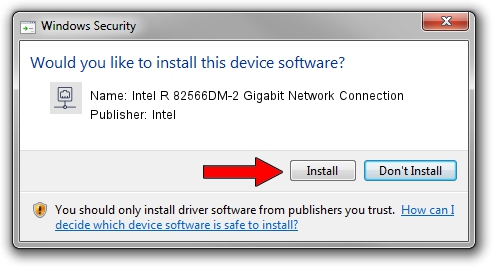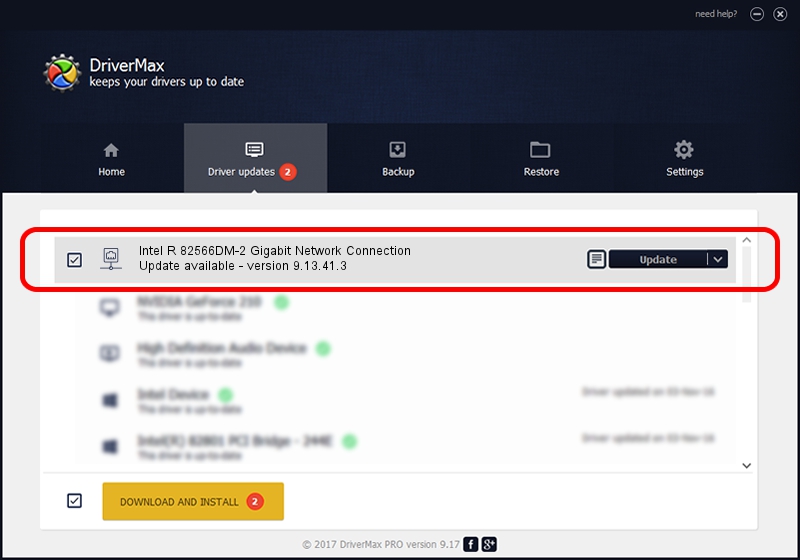Advertising seems to be blocked by your browser.
The ads help us provide this software and web site to you for free.
Please support our project by allowing our site to show ads.
Home /
Manufacturers /
Intel /
Intel R 82566DM-2 Gigabit Network Connection /
PCI/VEN_8086&DEV_10BD /
9.13.41.3 Apr 21, 2011
Intel Intel R 82566DM-2 Gigabit Network Connection how to download and install the driver
Intel R 82566DM-2 Gigabit Network Connection is a Network Adapters hardware device. The Windows version of this driver was developed by Intel. The hardware id of this driver is PCI/VEN_8086&DEV_10BD; this string has to match your hardware.
1. Intel Intel R 82566DM-2 Gigabit Network Connection driver - how to install it manually
- Download the driver setup file for Intel Intel R 82566DM-2 Gigabit Network Connection driver from the location below. This download link is for the driver version 9.13.41.3 dated 2011-04-21.
- Start the driver installation file from a Windows account with administrative rights. If your User Access Control Service (UAC) is running then you will have to confirm the installation of the driver and run the setup with administrative rights.
- Go through the driver setup wizard, which should be quite straightforward. The driver setup wizard will scan your PC for compatible devices and will install the driver.
- Restart your PC and enjoy the new driver, as you can see it was quite smple.
Driver rating 3.6 stars out of 15453 votes.
2. How to install Intel Intel R 82566DM-2 Gigabit Network Connection driver using DriverMax
The most important advantage of using DriverMax is that it will setup the driver for you in just a few seconds and it will keep each driver up to date. How easy can you install a driver with DriverMax? Let's follow a few steps!
- Open DriverMax and press on the yellow button that says ~SCAN FOR DRIVER UPDATES NOW~. Wait for DriverMax to analyze each driver on your computer.
- Take a look at the list of available driver updates. Scroll the list down until you locate the Intel Intel R 82566DM-2 Gigabit Network Connection driver. Click the Update button.
- Enjoy using the updated driver! :)

Jun 20 2016 12:48PM / Written by Daniel Statescu for DriverMax
follow @DanielStatescu