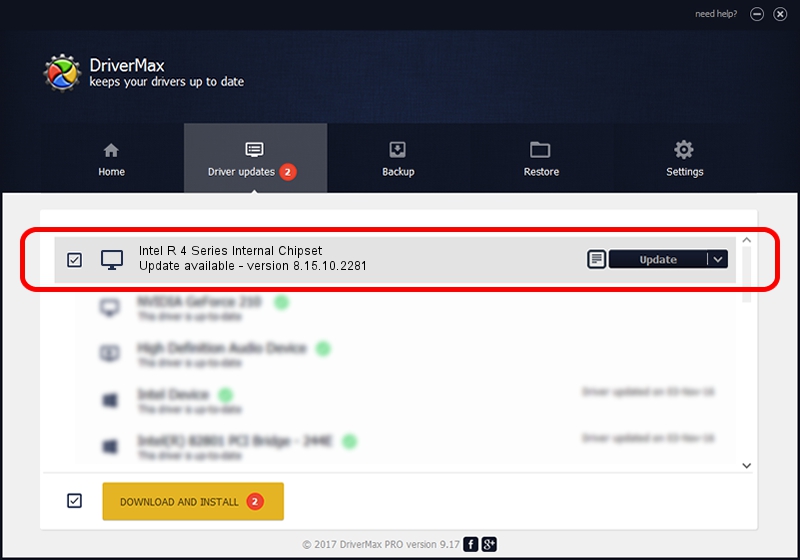Advertising seems to be blocked by your browser.
The ads help us provide this software and web site to you for free.
Please support our project by allowing our site to show ads.
Home /
Manufacturers /
Intel Corporation /
Intel R 4 Series Internal Chipset /
PCI/VEN_8086&DEV_2E13&SUBSYS_04201028 /
8.15.10.2281 Jan 12, 2011
Driver for Intel Corporation Intel R 4 Series Internal Chipset - downloading and installing it
Intel R 4 Series Internal Chipset is a Display Adapters device. This driver was developed by Intel Corporation. PCI/VEN_8086&DEV_2E13&SUBSYS_04201028 is the matching hardware id of this device.
1. How to manually install Intel Corporation Intel R 4 Series Internal Chipset driver
- You can download from the link below the driver installer file for the Intel Corporation Intel R 4 Series Internal Chipset driver. The archive contains version 8.15.10.2281 released on 2011-01-12 of the driver.
- Start the driver installer file from a user account with administrative rights. If your User Access Control (UAC) is started please confirm the installation of the driver and run the setup with administrative rights.
- Follow the driver installation wizard, which will guide you; it should be pretty easy to follow. The driver installation wizard will scan your PC and will install the right driver.
- When the operation finishes restart your computer in order to use the updated driver. It is as simple as that to install a Windows driver!
The file size of this driver is 28204159 bytes (26.90 MB)
This driver was installed by many users and received an average rating of 4.8 stars out of 97504 votes.
This driver was released for the following versions of Windows:
- This driver works on Windows Vista 64 bits
- This driver works on Windows 7 64 bits
- This driver works on Windows 8 64 bits
- This driver works on Windows 8.1 64 bits
- This driver works on Windows 10 64 bits
- This driver works on Windows 11 64 bits
2. Installing the Intel Corporation Intel R 4 Series Internal Chipset driver using DriverMax: the easy way
The most important advantage of using DriverMax is that it will setup the driver for you in the easiest possible way and it will keep each driver up to date. How easy can you install a driver with DriverMax? Let's follow a few steps!
- Start DriverMax and push on the yellow button named ~SCAN FOR DRIVER UPDATES NOW~. Wait for DriverMax to scan and analyze each driver on your PC.
- Take a look at the list of available driver updates. Scroll the list down until you locate the Intel Corporation Intel R 4 Series Internal Chipset driver. Click on Update.
- Finished installing the driver!

Aug 10 2016 12:45PM / Written by Daniel Statescu for DriverMax
follow @DanielStatescu