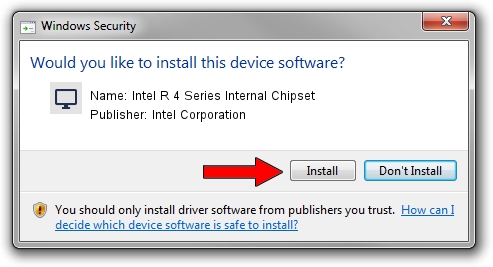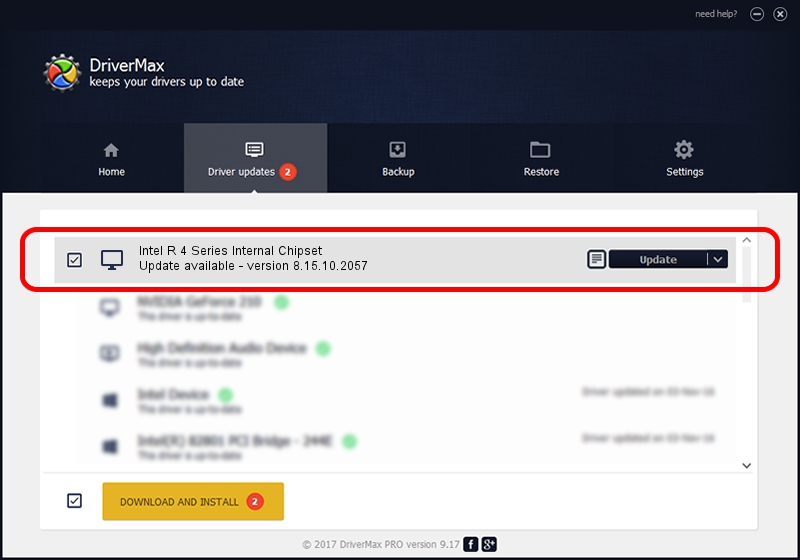Advertising seems to be blocked by your browser.
The ads help us provide this software and web site to you for free.
Please support our project by allowing our site to show ads.
Home /
Manufacturers /
Intel Corporation /
Intel R 4 Series Internal Chipset /
PCI/VEN_8086&DEV_2E13&SUBSYS_04001028 /
8.15.10.2057 Jan 25, 2010
Driver for Intel Corporation Intel R 4 Series Internal Chipset - downloading and installing it
Intel R 4 Series Internal Chipset is a Display Adapters hardware device. This driver was developed by Intel Corporation. PCI/VEN_8086&DEV_2E13&SUBSYS_04001028 is the matching hardware id of this device.
1. Manually install Intel Corporation Intel R 4 Series Internal Chipset driver
- Download the driver setup file for Intel Corporation Intel R 4 Series Internal Chipset driver from the location below. This is the download link for the driver version 8.15.10.2057 dated 2010-01-25.
- Start the driver installation file from a Windows account with the highest privileges (rights). If your User Access Control (UAC) is enabled then you will have to accept of the driver and run the setup with administrative rights.
- Follow the driver installation wizard, which should be pretty easy to follow. The driver installation wizard will analyze your PC for compatible devices and will install the driver.
- Restart your computer and enjoy the fresh driver, as you can see it was quite smple.
Size of this driver: 29398036 bytes (28.04 MB)
Driver rating 4.5 stars out of 60536 votes.
This driver is fully compatible with the following versions of Windows:
- This driver works on Windows 2000 64 bits
- This driver works on Windows Server 2003 64 bits
- This driver works on Windows XP 64 bits
- This driver works on Windows Vista 64 bits
- This driver works on Windows 7 64 bits
- This driver works on Windows 8 64 bits
- This driver works on Windows 8.1 64 bits
- This driver works on Windows 10 64 bits
- This driver works on Windows 11 64 bits
2. Using DriverMax to install Intel Corporation Intel R 4 Series Internal Chipset driver
The advantage of using DriverMax is that it will install the driver for you in the easiest possible way and it will keep each driver up to date, not just this one. How easy can you install a driver with DriverMax? Let's take a look!
- Start DriverMax and press on the yellow button named ~SCAN FOR DRIVER UPDATES NOW~. Wait for DriverMax to analyze each driver on your computer.
- Take a look at the list of available driver updates. Search the list until you locate the Intel Corporation Intel R 4 Series Internal Chipset driver. Click on Update.
- That's it, you installed your first driver!

Jul 23 2016 10:52PM / Written by Dan Armano for DriverMax
follow @danarm