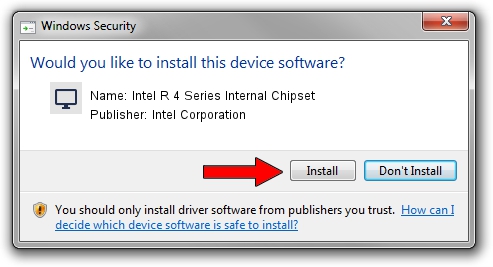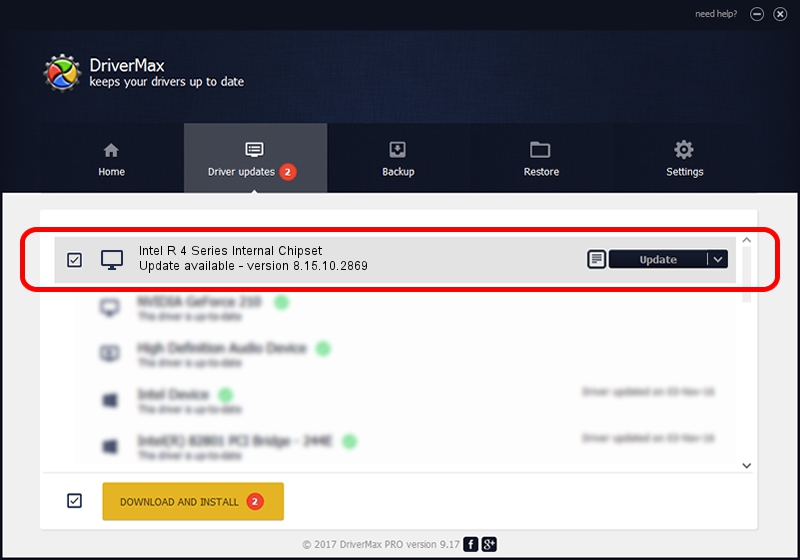Advertising seems to be blocked by your browser.
The ads help us provide this software and web site to you for free.
Please support our project by allowing our site to show ads.
Home /
Manufacturers /
Intel Corporation /
Intel R 4 Series Internal Chipset /
PCI/VEN_8086&DEV_2E13&SUBSYS_027F1028 /
8.15.10.2869 Oct 04, 2012
Driver for Intel Corporation Intel R 4 Series Internal Chipset - downloading and installing it
Intel R 4 Series Internal Chipset is a Display Adapters hardware device. The developer of this driver was Intel Corporation. In order to make sure you are downloading the exact right driver the hardware id is PCI/VEN_8086&DEV_2E13&SUBSYS_027F1028.
1. Intel Corporation Intel R 4 Series Internal Chipset driver - how to install it manually
- You can download from the link below the driver setup file for the Intel Corporation Intel R 4 Series Internal Chipset driver. The archive contains version 8.15.10.2869 dated 2012-10-04 of the driver.
- Run the driver installer file from a user account with administrative rights. If your UAC (User Access Control) is enabled please accept of the driver and run the setup with administrative rights.
- Follow the driver installation wizard, which will guide you; it should be quite easy to follow. The driver installation wizard will analyze your PC and will install the right driver.
- When the operation finishes shutdown and restart your computer in order to use the updated driver. It is as simple as that to install a Windows driver!
Size of this driver: 25754224 bytes (24.56 MB)
This driver was installed by many users and received an average rating of 4.6 stars out of 47934 votes.
This driver is fully compatible with the following versions of Windows:
- This driver works on Windows Vista 32 bits
- This driver works on Windows 7 32 bits
2. Installing the Intel Corporation Intel R 4 Series Internal Chipset driver using DriverMax: the easy way
The advantage of using DriverMax is that it will setup the driver for you in just a few seconds and it will keep each driver up to date. How can you install a driver using DriverMax? Let's follow a few steps!
- Open DriverMax and press on the yellow button named ~SCAN FOR DRIVER UPDATES NOW~. Wait for DriverMax to analyze each driver on your PC.
- Take a look at the list of available driver updates. Search the list until you find the Intel Corporation Intel R 4 Series Internal Chipset driver. Click on Update.
- That's it, you installed your first driver!

Jul 11 2016 5:31PM / Written by Daniel Statescu for DriverMax
follow @DanielStatescu