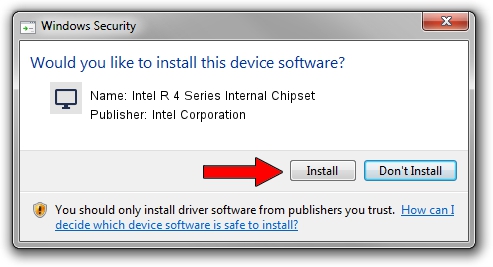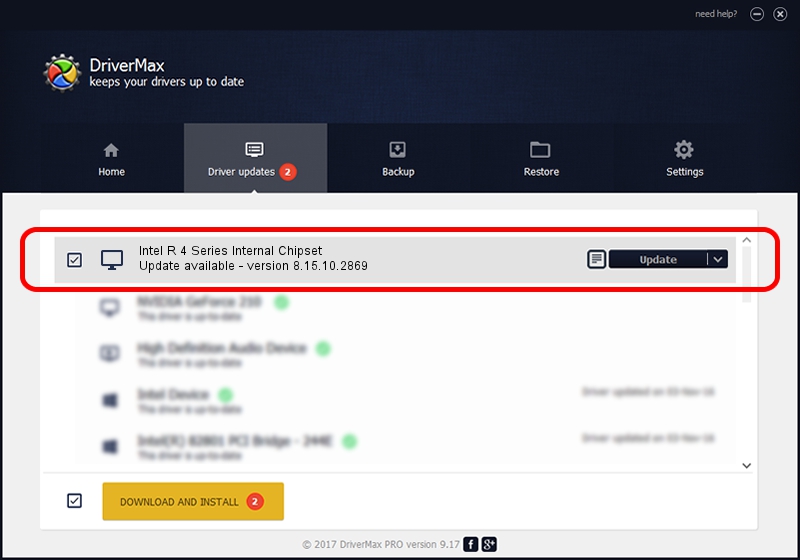Advertising seems to be blocked by your browser.
The ads help us provide this software and web site to you for free.
Please support our project by allowing our site to show ads.
Home /
Manufacturers /
Intel Corporation /
Intel R 4 Series Internal Chipset /
PCI/VEN_8086&DEV_2E13&SUBSYS_02761028 /
8.15.10.2869 Oct 04, 2012
Intel Corporation Intel R 4 Series Internal Chipset driver download and installation
Intel R 4 Series Internal Chipset is a Display Adapters hardware device. The developer of this driver was Intel Corporation. PCI/VEN_8086&DEV_2E13&SUBSYS_02761028 is the matching hardware id of this device.
1. Intel Corporation Intel R 4 Series Internal Chipset - install the driver manually
- You can download from the link below the driver setup file for the Intel Corporation Intel R 4 Series Internal Chipset driver. The archive contains version 8.15.10.2869 released on 2012-10-04 of the driver.
- Run the driver installer file from a user account with the highest privileges (rights). If your User Access Control (UAC) is started please accept of the driver and run the setup with administrative rights.
- Follow the driver setup wizard, which will guide you; it should be pretty easy to follow. The driver setup wizard will scan your PC and will install the right driver.
- When the operation finishes shutdown and restart your PC in order to use the updated driver. As you can see it was quite smple to install a Windows driver!
File size of the driver: 25754224 bytes (24.56 MB)
This driver was rated with an average of 5 stars by 47974 users.
This driver is fully compatible with the following versions of Windows:
- This driver works on Windows Vista 32 bits
- This driver works on Windows 7 32 bits
2. How to install Intel Corporation Intel R 4 Series Internal Chipset driver using DriverMax
The advantage of using DriverMax is that it will install the driver for you in the easiest possible way and it will keep each driver up to date, not just this one. How easy can you install a driver with DriverMax? Let's take a look!
- Start DriverMax and press on the yellow button named ~SCAN FOR DRIVER UPDATES NOW~. Wait for DriverMax to scan and analyze each driver on your PC.
- Take a look at the list of driver updates. Scroll the list down until you locate the Intel Corporation Intel R 4 Series Internal Chipset driver. Click the Update button.
- That's it, you installed your first driver!

Jul 11 2016 5:31PM / Written by Andreea Kartman for DriverMax
follow @DeeaKartman