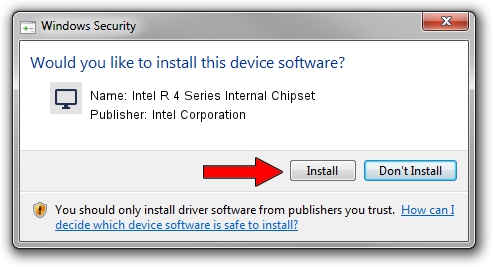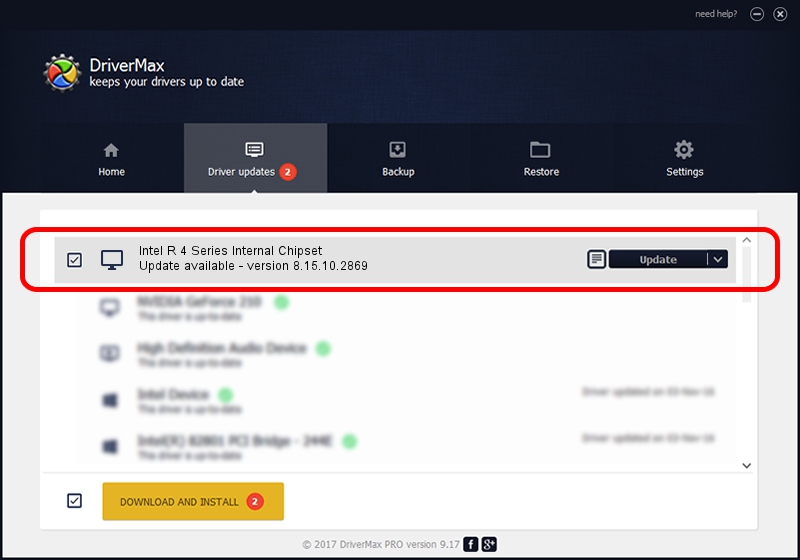Advertising seems to be blocked by your browser.
The ads help us provide this software and web site to you for free.
Please support our project by allowing our site to show ads.
Home /
Manufacturers /
Intel Corporation /
Intel R 4 Series Internal Chipset /
PCI/VEN_8086&DEV_2E12&SUBSYS_04001028 /
8.15.10.2869 Oct 04, 2012
Driver for Intel Corporation Intel R 4 Series Internal Chipset - downloading and installing it
Intel R 4 Series Internal Chipset is a Display Adapters hardware device. This driver was developed by Intel Corporation. In order to make sure you are downloading the exact right driver the hardware id is PCI/VEN_8086&DEV_2E12&SUBSYS_04001028.
1. Intel Corporation Intel R 4 Series Internal Chipset driver - how to install it manually
- Download the driver setup file for Intel Corporation Intel R 4 Series Internal Chipset driver from the location below. This is the download link for the driver version 8.15.10.2869 released on 2012-10-04.
- Start the driver installation file from a Windows account with the highest privileges (rights). If your User Access Control Service (UAC) is enabled then you will have to accept of the driver and run the setup with administrative rights.
- Go through the driver setup wizard, which should be quite straightforward. The driver setup wizard will analyze your PC for compatible devices and will install the driver.
- Restart your computer and enjoy the fresh driver, it is as simple as that.
The file size of this driver is 25754224 bytes (24.56 MB)
This driver received an average rating of 4.1 stars out of 49995 votes.
This driver was released for the following versions of Windows:
- This driver works on Windows Vista 32 bits
- This driver works on Windows 7 32 bits
2. How to use DriverMax to install Intel Corporation Intel R 4 Series Internal Chipset driver
The most important advantage of using DriverMax is that it will setup the driver for you in the easiest possible way and it will keep each driver up to date, not just this one. How easy can you install a driver using DriverMax? Let's follow a few steps!
- Open DriverMax and push on the yellow button that says ~SCAN FOR DRIVER UPDATES NOW~. Wait for DriverMax to scan and analyze each driver on your computer.
- Take a look at the list of driver updates. Scroll the list down until you locate the Intel Corporation Intel R 4 Series Internal Chipset driver. Click on Update.
- That's it, you installed your first driver!

Jul 11 2016 5:27PM / Written by Daniel Statescu for DriverMax
follow @DanielStatescu