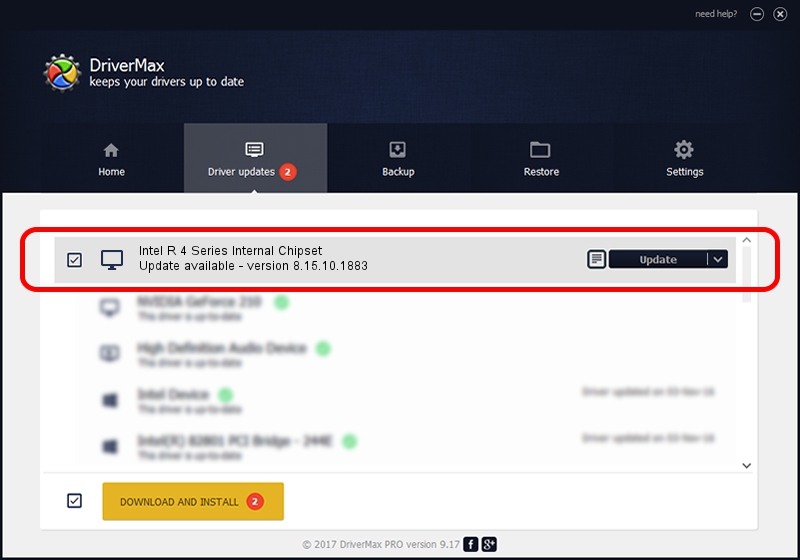Advertising seems to be blocked by your browser.
The ads help us provide this software and web site to you for free.
Please support our project by allowing our site to show ads.
Home /
Manufacturers /
Intel Corporation /
Intel R 4 Series Internal Chipset /
PCI/VEN_8086&DEV_2E12&SUBSYS_02FB1028 /
8.15.10.1883 Aug 27, 2009
Intel Corporation Intel R 4 Series Internal Chipset how to download and install the driver
Intel R 4 Series Internal Chipset is a Display Adapters hardware device. The developer of this driver was Intel Corporation. PCI/VEN_8086&DEV_2E12&SUBSYS_02FB1028 is the matching hardware id of this device.
1. Install Intel Corporation Intel R 4 Series Internal Chipset driver manually
- You can download from the link below the driver setup file for the Intel Corporation Intel R 4 Series Internal Chipset driver. The archive contains version 8.15.10.1883 released on 2009-08-27 of the driver.
- Start the driver installer file from a user account with the highest privileges (rights). If your User Access Control (UAC) is started please accept of the driver and run the setup with administrative rights.
- Follow the driver setup wizard, which will guide you; it should be pretty easy to follow. The driver setup wizard will scan your computer and will install the right driver.
- When the operation finishes shutdown and restart your computer in order to use the updated driver. As you can see it was quite smple to install a Windows driver!
The file size of this driver is 22417358 bytes (21.38 MB)
Driver rating 4.3 stars out of 62569 votes.
This driver was released for the following versions of Windows:
- This driver works on Windows 2000 32 bits
- This driver works on Windows Server 2003 32 bits
- This driver works on Windows XP 32 bits
- This driver works on Windows Vista 32 bits
- This driver works on Windows 7 32 bits
- This driver works on Windows 8 32 bits
- This driver works on Windows 8.1 32 bits
- This driver works on Windows 10 32 bits
- This driver works on Windows 11 32 bits
2. How to use DriverMax to install Intel Corporation Intel R 4 Series Internal Chipset driver
The most important advantage of using DriverMax is that it will setup the driver for you in just a few seconds and it will keep each driver up to date, not just this one. How can you install a driver using DriverMax? Let's see!
- Start DriverMax and push on the yellow button named ~SCAN FOR DRIVER UPDATES NOW~. Wait for DriverMax to scan and analyze each driver on your computer.
- Take a look at the list of detected driver updates. Scroll the list down until you find the Intel Corporation Intel R 4 Series Internal Chipset driver. Click on Update.
- That's all, the driver is now installed!

Jul 20 2016 5:47AM / Written by Andreea Kartman for DriverMax
follow @DeeaKartman