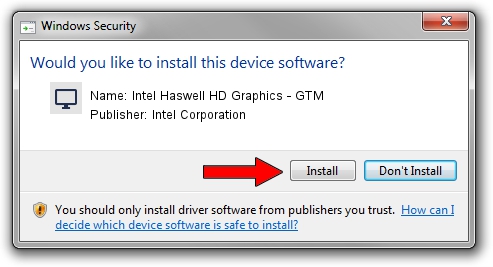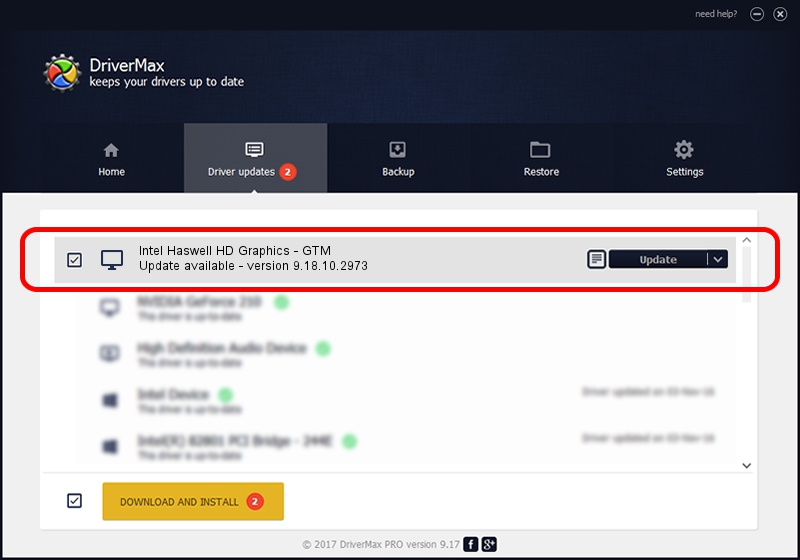Advertising seems to be blocked by your browser.
The ads help us provide this software and web site to you for free.
Please support our project by allowing our site to show ads.
Home /
Manufacturers /
Intel Corporation /
Intel Haswell HD Graphics - GTM /
PCI/VEN_8086&DEV_0C16 /
9.18.10.2973 Jan 22, 2013
Driver for Intel Corporation Intel Haswell HD Graphics - GTM - downloading and installing it
Intel Haswell HD Graphics - GTM is a Display Adapters hardware device. The developer of this driver was Intel Corporation. The hardware id of this driver is PCI/VEN_8086&DEV_0C16.
1. Intel Corporation Intel Haswell HD Graphics - GTM driver - how to install it manually
- Download the setup file for Intel Corporation Intel Haswell HD Graphics - GTM driver from the link below. This download link is for the driver version 9.18.10.2973 released on 2013-01-22.
- Run the driver installation file from a Windows account with administrative rights. If your UAC (User Access Control) is enabled then you will have to confirm the installation of the driver and run the setup with administrative rights.
- Follow the driver setup wizard, which should be pretty straightforward. The driver setup wizard will scan your PC for compatible devices and will install the driver.
- Restart your PC and enjoy the updated driver, it is as simple as that.
Driver file size: 69452216 bytes (66.23 MB)
This driver received an average rating of 4.3 stars out of 92114 votes.
This driver will work for the following versions of Windows:
- This driver works on Windows 2000 64 bits
- This driver works on Windows Server 2003 64 bits
- This driver works on Windows XP 64 bits
- This driver works on Windows Vista 64 bits
- This driver works on Windows 7 64 bits
- This driver works on Windows 8 64 bits
- This driver works on Windows 8.1 64 bits
- This driver works on Windows 10 64 bits
- This driver works on Windows 11 64 bits
2. The easy way: using DriverMax to install Intel Corporation Intel Haswell HD Graphics - GTM driver
The most important advantage of using DriverMax is that it will setup the driver for you in just a few seconds and it will keep each driver up to date, not just this one. How can you install a driver with DriverMax? Let's follow a few steps!
- Open DriverMax and press on the yellow button named ~SCAN FOR DRIVER UPDATES NOW~. Wait for DriverMax to scan and analyze each driver on your PC.
- Take a look at the list of available driver updates. Scroll the list down until you locate the Intel Corporation Intel Haswell HD Graphics - GTM driver. Click on Update.
- That's all, the driver is now installed!

Jul 10 2016 4:30AM / Written by Andreea Kartman for DriverMax
follow @DeeaKartman