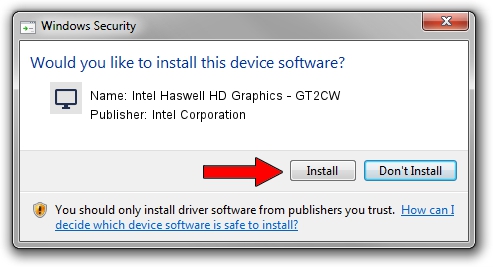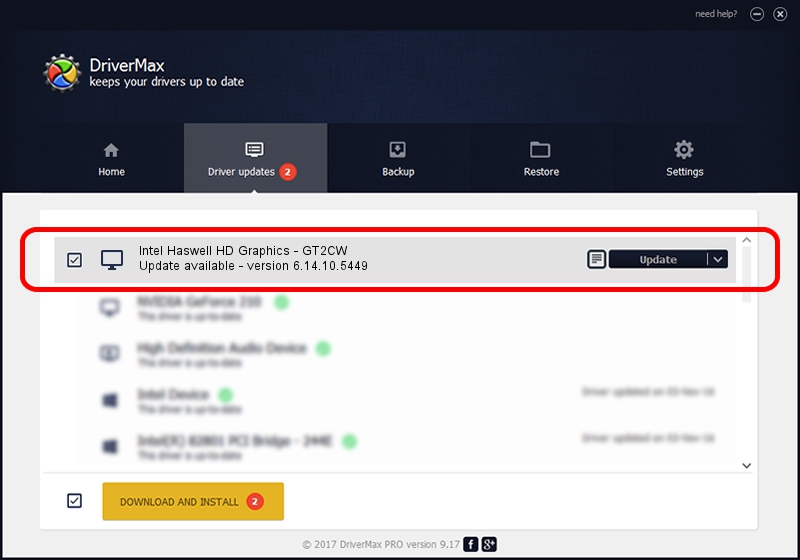Advertising seems to be blocked by your browser.
The ads help us provide this software and web site to you for free.
Please support our project by allowing our site to show ads.
Home /
Manufacturers /
Intel Corporation /
Intel Haswell HD Graphics - GT2CW /
PCI/VEN_8086&DEV_0D16 /
6.14.10.5449 Jan 30, 2014
Download and install Intel Corporation Intel Haswell HD Graphics - GT2CW driver
Intel Haswell HD Graphics - GT2CW is a Display Adapters hardware device. This driver was developed by Intel Corporation. PCI/VEN_8086&DEV_0D16 is the matching hardware id of this device.
1. Manually install Intel Corporation Intel Haswell HD Graphics - GT2CW driver
- Download the setup file for Intel Corporation Intel Haswell HD Graphics - GT2CW driver from the link below. This is the download link for the driver version 6.14.10.5449 released on 2014-01-30.
- Start the driver installation file from a Windows account with administrative rights. If your User Access Control (UAC) is running then you will have to confirm the installation of the driver and run the setup with administrative rights.
- Follow the driver installation wizard, which should be pretty easy to follow. The driver installation wizard will scan your PC for compatible devices and will install the driver.
- Shutdown and restart your computer and enjoy the new driver, it is as simple as that.
This driver was rated with an average of 3 stars by 82936 users.
2. Using DriverMax to install Intel Corporation Intel Haswell HD Graphics - GT2CW driver
The advantage of using DriverMax is that it will install the driver for you in just a few seconds and it will keep each driver up to date. How can you install a driver using DriverMax? Let's follow a few steps!
- Start DriverMax and click on the yellow button that says ~SCAN FOR DRIVER UPDATES NOW~. Wait for DriverMax to analyze each driver on your computer.
- Take a look at the list of available driver updates. Search the list until you find the Intel Corporation Intel Haswell HD Graphics - GT2CW driver. Click the Update button.
- Finished installing the driver!

Jul 8 2016 9:45AM / Written by Dan Armano for DriverMax
follow @danarm