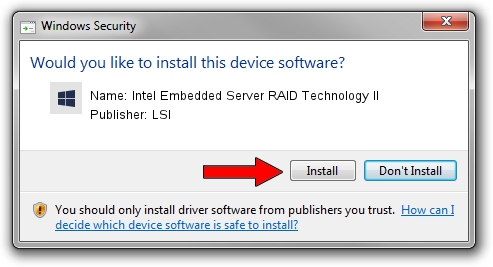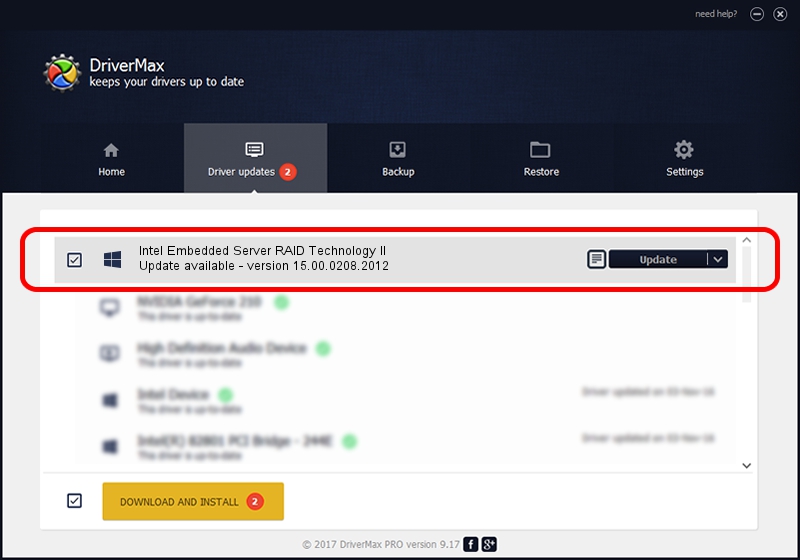Advertising seems to be blocked by your browser.
The ads help us provide this software and web site to you for free.
Please support our project by allowing our site to show ads.
Home /
Manufacturers /
LSI /
Intel Embedded Server RAID Technology II /
PCI/VEN_8086&DEV_2822&SUBSYS_357B8086 /
15.00.0208.2012 Feb 08, 2012
Download and install LSI Intel Embedded Server RAID Technology II driver
Intel Embedded Server RAID Technology II is a SCSI Adapter device. This Windows driver was developed by LSI. The hardware id of this driver is PCI/VEN_8086&DEV_2822&SUBSYS_357B8086.
1. Install LSI Intel Embedded Server RAID Technology II driver manually
- Download the setup file for LSI Intel Embedded Server RAID Technology II driver from the link below. This is the download link for the driver version 15.00.0208.2012 dated 2012-02-08.
- Start the driver installation file from a Windows account with the highest privileges (rights). If your User Access Control Service (UAC) is enabled then you will have to accept of the driver and run the setup with administrative rights.
- Follow the driver installation wizard, which should be pretty easy to follow. The driver installation wizard will scan your PC for compatible devices and will install the driver.
- Restart your computer and enjoy the new driver, it is as simple as that.
Download size of the driver: 384953 bytes (375.93 KB)
This driver was installed by many users and received an average rating of 4.4 stars out of 56164 votes.
This driver was released for the following versions of Windows:
- This driver works on Windows 2000 64 bits
- This driver works on Windows Server 2003 64 bits
- This driver works on Windows XP 64 bits
- This driver works on Windows Vista 64 bits
- This driver works on Windows 7 64 bits
- This driver works on Windows 8 64 bits
- This driver works on Windows 8.1 64 bits
- This driver works on Windows 10 64 bits
- This driver works on Windows 11 64 bits
2. How to use DriverMax to install LSI Intel Embedded Server RAID Technology II driver
The advantage of using DriverMax is that it will install the driver for you in the easiest possible way and it will keep each driver up to date. How can you install a driver with DriverMax? Let's see!
- Open DriverMax and press on the yellow button that says ~SCAN FOR DRIVER UPDATES NOW~. Wait for DriverMax to scan and analyze each driver on your computer.
- Take a look at the list of detected driver updates. Scroll the list down until you find the LSI Intel Embedded Server RAID Technology II driver. Click the Update button.
- That's it, you installed your first driver!

Aug 9 2016 4:01PM / Written by Andreea Kartman for DriverMax
follow @DeeaKartman