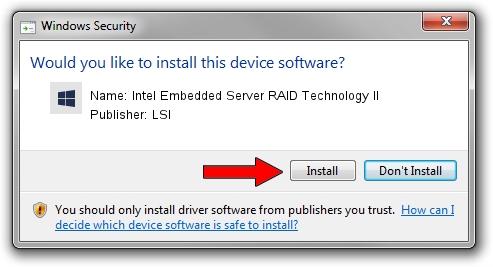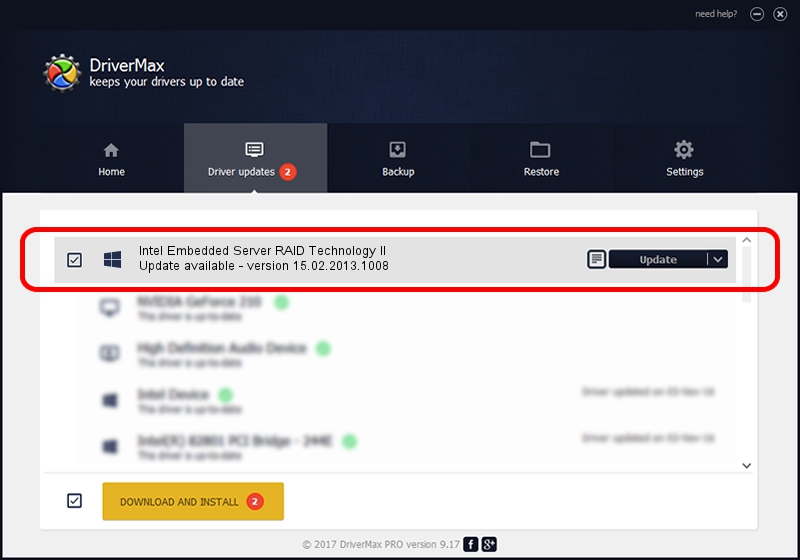Advertising seems to be blocked by your browser.
The ads help us provide this software and web site to you for free.
Please support our project by allowing our site to show ads.
Home /
Manufacturers /
LSI /
Intel Embedded Server RAID Technology II /
PCI/VEN_8086&DEV_2682&SUBSYS_346d8086 /
15.02.2013.1008 Oct 08, 2013
Driver for LSI Intel Embedded Server RAID Technology II - downloading and installing it
Intel Embedded Server RAID Technology II is a SCSI Adapter device. This Windows driver was developed by LSI. The hardware id of this driver is PCI/VEN_8086&DEV_2682&SUBSYS_346d8086.
1. Manually install LSI Intel Embedded Server RAID Technology II driver
- Download the driver setup file for LSI Intel Embedded Server RAID Technology II driver from the link below. This is the download link for the driver version 15.02.2013.1008 released on 2013-10-08.
- Run the driver installation file from a Windows account with administrative rights. If your UAC (User Access Control) is running then you will have to confirm the installation of the driver and run the setup with administrative rights.
- Follow the driver setup wizard, which should be pretty easy to follow. The driver setup wizard will scan your PC for compatible devices and will install the driver.
- Shutdown and restart your computer and enjoy the fresh driver, it is as simple as that.
Download size of the driver: 426246 bytes (416.26 KB)
This driver was rated with an average of 4.4 stars by 5945 users.
This driver is compatible with the following versions of Windows:
- This driver works on Windows 2000 64 bits
- This driver works on Windows Server 2003 64 bits
- This driver works on Windows XP 64 bits
- This driver works on Windows Vista 64 bits
- This driver works on Windows 7 64 bits
- This driver works on Windows 8 64 bits
- This driver works on Windows 8.1 64 bits
- This driver works on Windows 10 64 bits
- This driver works on Windows 11 64 bits
2. Using DriverMax to install LSI Intel Embedded Server RAID Technology II driver
The most important advantage of using DriverMax is that it will setup the driver for you in the easiest possible way and it will keep each driver up to date, not just this one. How can you install a driver using DriverMax? Let's take a look!
- Open DriverMax and click on the yellow button that says ~SCAN FOR DRIVER UPDATES NOW~. Wait for DriverMax to analyze each driver on your computer.
- Take a look at the list of available driver updates. Search the list until you locate the LSI Intel Embedded Server RAID Technology II driver. Click the Update button.
- That's all, the driver is now installed!

Jul 17 2016 6:06AM / Written by Dan Armano for DriverMax
follow @danarm