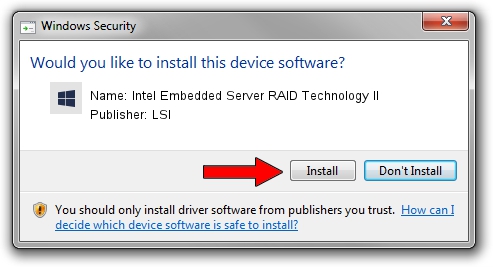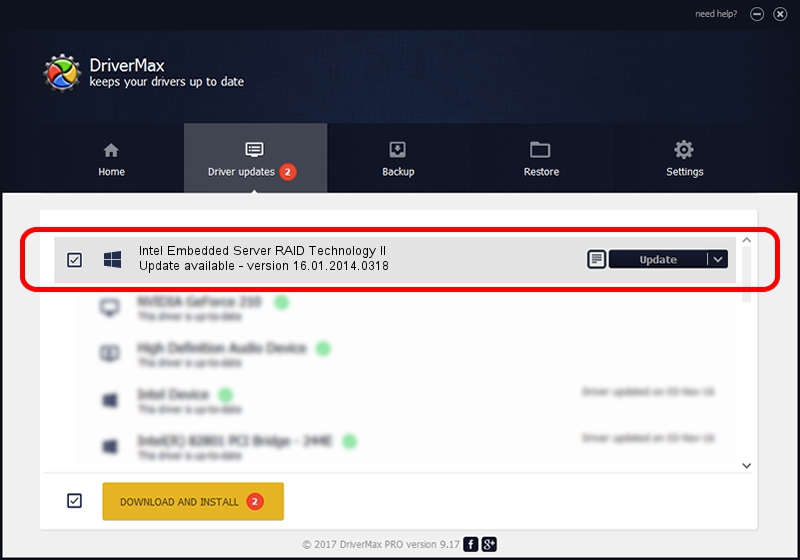Advertising seems to be blocked by your browser.
The ads help us provide this software and web site to you for free.
Please support our project by allowing our site to show ads.
Home /
Manufacturers /
LSI /
Intel Embedded Server RAID Technology II /
PCI/VEN_8086&DEV_1D6F&SUBSYS_35B18086 /
16.01.2014.0318 Mar 18, 2014
LSI Intel Embedded Server RAID Technology II - two ways of downloading and installing the driver
Intel Embedded Server RAID Technology II is a SCSI Adapter hardware device. The developer of this driver was LSI. PCI/VEN_8086&DEV_1D6F&SUBSYS_35B18086 is the matching hardware id of this device.
1. How to manually install LSI Intel Embedded Server RAID Technology II driver
- Download the setup file for LSI Intel Embedded Server RAID Technology II driver from the location below. This is the download link for the driver version 16.01.2014.0318 released on 2014-03-18.
- Run the driver setup file from a Windows account with the highest privileges (rights). If your User Access Control Service (UAC) is enabled then you will have to accept of the driver and run the setup with administrative rights.
- Follow the driver setup wizard, which should be pretty easy to follow. The driver setup wizard will scan your PC for compatible devices and will install the driver.
- Shutdown and restart your computer and enjoy the updated driver, as you can see it was quite smple.
This driver received an average rating of 3.2 stars out of 35562 votes.
2. Installing the LSI Intel Embedded Server RAID Technology II driver using DriverMax: the easy way
The most important advantage of using DriverMax is that it will install the driver for you in just a few seconds and it will keep each driver up to date, not just this one. How easy can you install a driver with DriverMax? Let's see!
- Start DriverMax and push on the yellow button that says ~SCAN FOR DRIVER UPDATES NOW~. Wait for DriverMax to scan and analyze each driver on your computer.
- Take a look at the list of detected driver updates. Search the list until you locate the LSI Intel Embedded Server RAID Technology II driver. Click on Update.
- That's all, the driver is now installed!

Jun 20 2016 12:48PM / Written by Dan Armano for DriverMax
follow @danarm