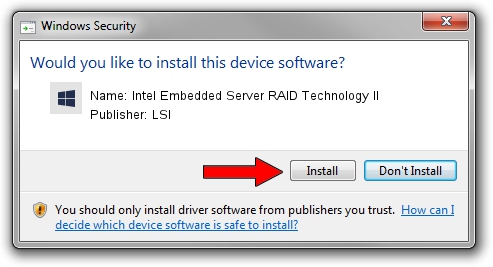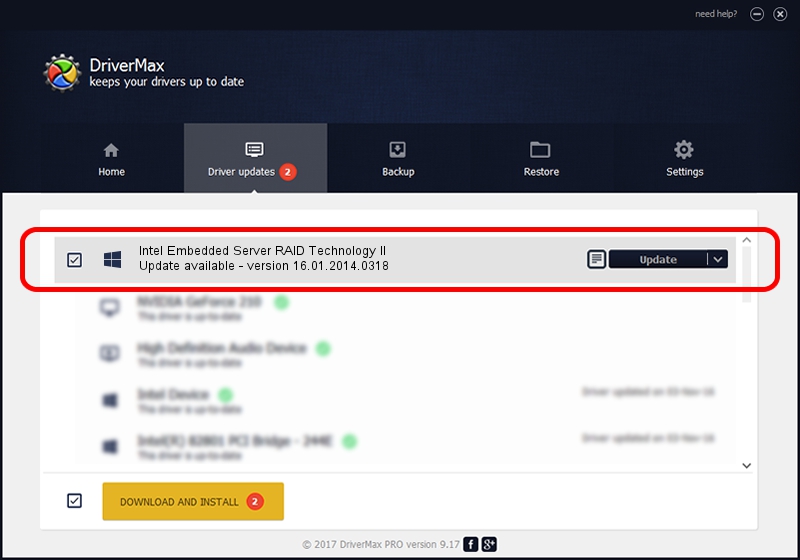Advertising seems to be blocked by your browser.
The ads help us provide this software and web site to you for free.
Please support our project by allowing our site to show ads.
Home /
Manufacturers /
LSI /
Intel Embedded Server RAID Technology II /
PCI/VEN_8086&DEV_1D6E&SUBSYS_35A78086 /
16.01.2014.0318 Mar 18, 2014
LSI Intel Embedded Server RAID Technology II driver download and installation
Intel Embedded Server RAID Technology II is a SCSI Adapter hardware device. The Windows version of this driver was developed by LSI. In order to make sure you are downloading the exact right driver the hardware id is PCI/VEN_8086&DEV_1D6E&SUBSYS_35A78086.
1. Manually install LSI Intel Embedded Server RAID Technology II driver
- Download the driver setup file for LSI Intel Embedded Server RAID Technology II driver from the link below. This download link is for the driver version 16.01.2014.0318 dated 2014-03-18.
- Run the driver setup file from a Windows account with administrative rights. If your User Access Control Service (UAC) is started then you will have to confirm the installation of the driver and run the setup with administrative rights.
- Follow the driver installation wizard, which should be quite easy to follow. The driver installation wizard will analyze your PC for compatible devices and will install the driver.
- Restart your computer and enjoy the fresh driver, as you can see it was quite smple.
This driver was rated with an average of 3.7 stars by 35427 users.
2. Using DriverMax to install LSI Intel Embedded Server RAID Technology II driver
The most important advantage of using DriverMax is that it will setup the driver for you in the easiest possible way and it will keep each driver up to date. How can you install a driver with DriverMax? Let's follow a few steps!
- Open DriverMax and click on the yellow button that says ~SCAN FOR DRIVER UPDATES NOW~. Wait for DriverMax to scan and analyze each driver on your computer.
- Take a look at the list of driver updates. Scroll the list down until you find the LSI Intel Embedded Server RAID Technology II driver. Click the Update button.
- That's all, the driver is now installed!

Jun 20 2016 12:48PM / Written by Andreea Kartman for DriverMax
follow @DeeaKartman