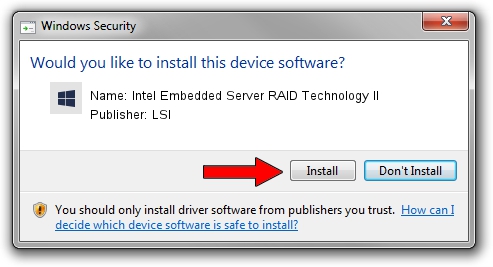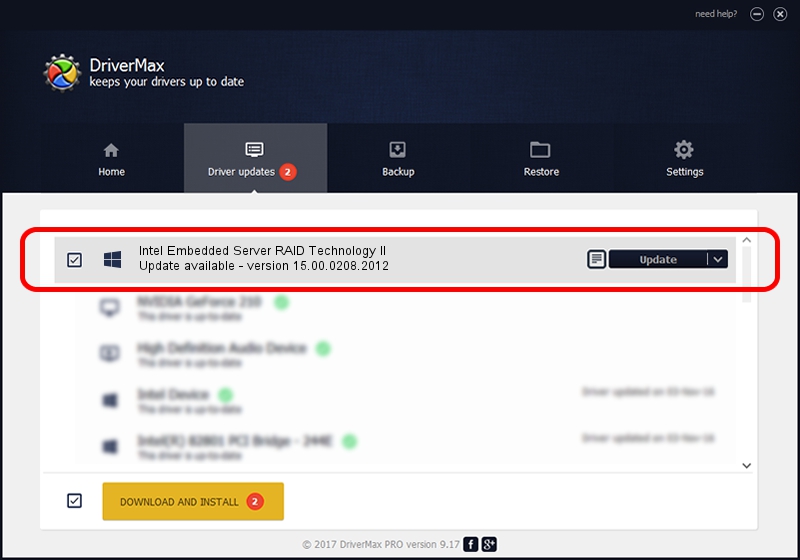Advertising seems to be blocked by your browser.
The ads help us provide this software and web site to you for free.
Please support our project by allowing our site to show ads.
Home /
Manufacturers /
LSI /
Intel Embedded Server RAID Technology II /
PCI/VEN_8086&DEV_1D6D&SUBSYS_35A58086 /
15.00.0208.2012 Feb 08, 2012
LSI Intel Embedded Server RAID Technology II how to download and install the driver
Intel Embedded Server RAID Technology II is a SCSI Adapter hardware device. The Windows version of this driver was developed by LSI. The hardware id of this driver is PCI/VEN_8086&DEV_1D6D&SUBSYS_35A58086; this string has to match your hardware.
1. Manually install LSI Intel Embedded Server RAID Technology II driver
- Download the driver setup file for LSI Intel Embedded Server RAID Technology II driver from the link below. This is the download link for the driver version 15.00.0208.2012 dated 2012-02-08.
- Start the driver setup file from a Windows account with administrative rights. If your User Access Control Service (UAC) is running then you will have to accept of the driver and run the setup with administrative rights.
- Follow the driver setup wizard, which should be quite easy to follow. The driver setup wizard will scan your PC for compatible devices and will install the driver.
- Restart your PC and enjoy the new driver, it is as simple as that.
Download size of the driver: 384953 bytes (375.93 KB)
Driver rating 4.1 stars out of 24638 votes.
This driver will work for the following versions of Windows:
- This driver works on Windows 2000 64 bits
- This driver works on Windows Server 2003 64 bits
- This driver works on Windows XP 64 bits
- This driver works on Windows Vista 64 bits
- This driver works on Windows 7 64 bits
- This driver works on Windows 8 64 bits
- This driver works on Windows 8.1 64 bits
- This driver works on Windows 10 64 bits
- This driver works on Windows 11 64 bits
2. How to use DriverMax to install LSI Intel Embedded Server RAID Technology II driver
The most important advantage of using DriverMax is that it will setup the driver for you in the easiest possible way and it will keep each driver up to date, not just this one. How can you install a driver using DriverMax? Let's see!
- Start DriverMax and click on the yellow button that says ~SCAN FOR DRIVER UPDATES NOW~. Wait for DriverMax to scan and analyze each driver on your computer.
- Take a look at the list of driver updates. Search the list until you locate the LSI Intel Embedded Server RAID Technology II driver. Click on Update.
- Enjoy using the updated driver! :)

Jul 4 2016 8:13AM / Written by Andreea Kartman for DriverMax
follow @DeeaKartman