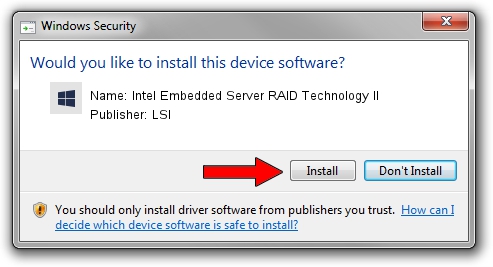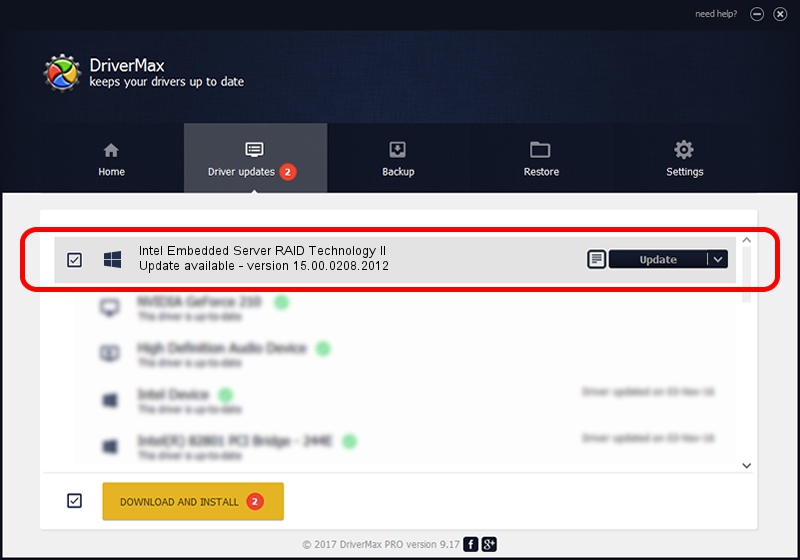Advertising seems to be blocked by your browser.
The ads help us provide this software and web site to you for free.
Please support our project by allowing our site to show ads.
Home /
Manufacturers /
LSI /
Intel Embedded Server RAID Technology II /
PCI/VEN_8086&DEV_1D6D&SUBSYS_358B8086 /
15.00.0208.2012 Feb 08, 2012
LSI Intel Embedded Server RAID Technology II - two ways of downloading and installing the driver
Intel Embedded Server RAID Technology II is a SCSI Adapter hardware device. The Windows version of this driver was developed by LSI. PCI/VEN_8086&DEV_1D6D&SUBSYS_358B8086 is the matching hardware id of this device.
1. Manually install LSI Intel Embedded Server RAID Technology II driver
- Download the setup file for LSI Intel Embedded Server RAID Technology II driver from the link below. This is the download link for the driver version 15.00.0208.2012 released on 2012-02-08.
- Run the driver setup file from a Windows account with the highest privileges (rights). If your UAC (User Access Control) is running then you will have to confirm the installation of the driver and run the setup with administrative rights.
- Follow the driver installation wizard, which should be pretty easy to follow. The driver installation wizard will scan your PC for compatible devices and will install the driver.
- Shutdown and restart your PC and enjoy the new driver, as you can see it was quite smple.
The file size of this driver is 384953 bytes (375.93 KB)
This driver received an average rating of 4.6 stars out of 9985 votes.
This driver is fully compatible with the following versions of Windows:
- This driver works on Windows 2000 64 bits
- This driver works on Windows Server 2003 64 bits
- This driver works on Windows XP 64 bits
- This driver works on Windows Vista 64 bits
- This driver works on Windows 7 64 bits
- This driver works on Windows 8 64 bits
- This driver works on Windows 8.1 64 bits
- This driver works on Windows 10 64 bits
- This driver works on Windows 11 64 bits
2. Installing the LSI Intel Embedded Server RAID Technology II driver using DriverMax: the easy way
The most important advantage of using DriverMax is that it will setup the driver for you in just a few seconds and it will keep each driver up to date. How can you install a driver using DriverMax? Let's follow a few steps!
- Open DriverMax and push on the yellow button named ~SCAN FOR DRIVER UPDATES NOW~. Wait for DriverMax to scan and analyze each driver on your PC.
- Take a look at the list of available driver updates. Search the list until you find the LSI Intel Embedded Server RAID Technology II driver. Click on Update.
- That's it, you installed your first driver!

Jul 29 2016 8:46AM / Written by Daniel Statescu for DriverMax
follow @DanielStatescu