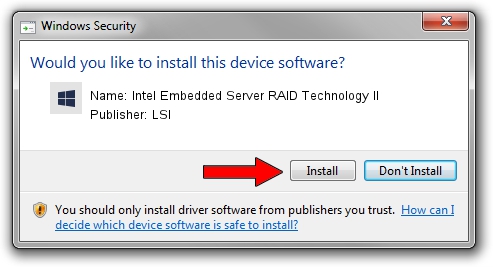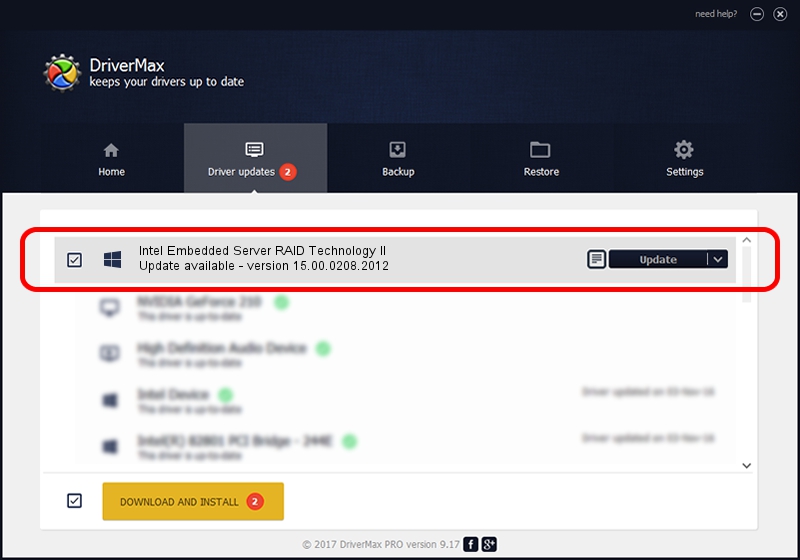Advertising seems to be blocked by your browser.
The ads help us provide this software and web site to you for free.
Please support our project by allowing our site to show ads.
Home /
Manufacturers /
LSI /
Intel Embedded Server RAID Technology II /
PCI/VEN_8086&DEV_1D6C&SUBSYS_35838086 /
15.00.0208.2012 Feb 08, 2012
Driver for LSI Intel Embedded Server RAID Technology II - downloading and installing it
Intel Embedded Server RAID Technology II is a SCSI Adapter hardware device. The Windows version of this driver was developed by LSI. In order to make sure you are downloading the exact right driver the hardware id is PCI/VEN_8086&DEV_1D6C&SUBSYS_35838086.
1. Manually install LSI Intel Embedded Server RAID Technology II driver
- Download the setup file for LSI Intel Embedded Server RAID Technology II driver from the link below. This download link is for the driver version 15.00.0208.2012 dated 2012-02-08.
- Start the driver setup file from a Windows account with the highest privileges (rights). If your User Access Control (UAC) is started then you will have to confirm the installation of the driver and run the setup with administrative rights.
- Follow the driver setup wizard, which should be pretty straightforward. The driver setup wizard will scan your PC for compatible devices and will install the driver.
- Restart your PC and enjoy the updated driver, it is as simple as that.
Size of this driver: 384953 bytes (375.93 KB)
This driver was installed by many users and received an average rating of 4.5 stars out of 8812 votes.
This driver will work for the following versions of Windows:
- This driver works on Windows 2000 64 bits
- This driver works on Windows Server 2003 64 bits
- This driver works on Windows XP 64 bits
- This driver works on Windows Vista 64 bits
- This driver works on Windows 7 64 bits
- This driver works on Windows 8 64 bits
- This driver works on Windows 8.1 64 bits
- This driver works on Windows 10 64 bits
- This driver works on Windows 11 64 bits
2. Installing the LSI Intel Embedded Server RAID Technology II driver using DriverMax: the easy way
The most important advantage of using DriverMax is that it will setup the driver for you in the easiest possible way and it will keep each driver up to date, not just this one. How can you install a driver with DriverMax? Let's take a look!
- Open DriverMax and click on the yellow button that says ~SCAN FOR DRIVER UPDATES NOW~. Wait for DriverMax to analyze each driver on your PC.
- Take a look at the list of detected driver updates. Scroll the list down until you locate the LSI Intel Embedded Server RAID Technology II driver. Click on Update.
- Enjoy using the updated driver! :)

Advertising seems to be blocked by your browser.
The ads help us provide this software and web site to you for free.
Please support our project by allowing our site to show ads.