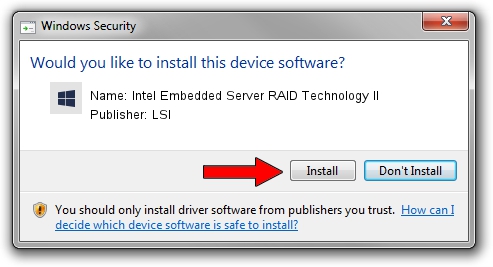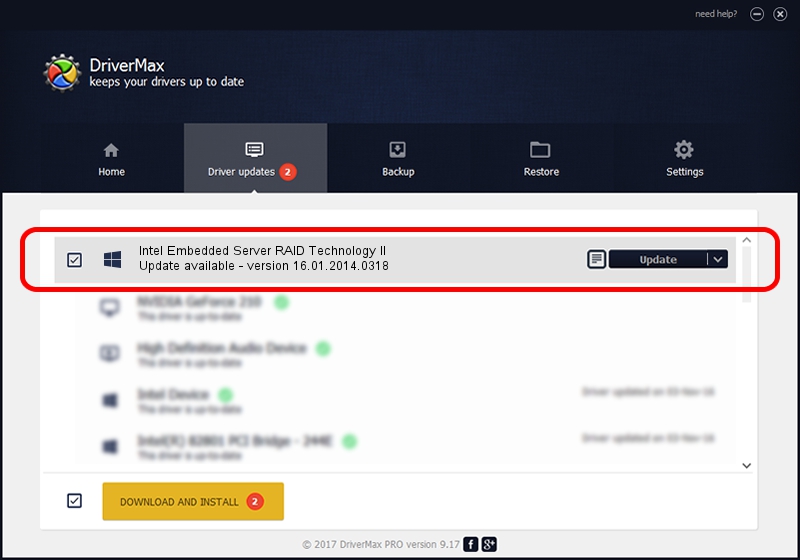Advertising seems to be blocked by your browser.
The ads help us provide this software and web site to you for free.
Please support our project by allowing our site to show ads.
Home /
Manufacturers /
LSI /
Intel Embedded Server RAID Technology II /
PCI/VEN_8086&DEV_1D04&SUBSYS_35AF8086 /
16.01.2014.0318 Mar 18, 2014
LSI Intel Embedded Server RAID Technology II how to download and install the driver
Intel Embedded Server RAID Technology II is a SCSI Adapter hardware device. This Windows driver was developed by LSI. The hardware id of this driver is PCI/VEN_8086&DEV_1D04&SUBSYS_35AF8086; this string has to match your hardware.
1. Manually install LSI Intel Embedded Server RAID Technology II driver
- Download the setup file for LSI Intel Embedded Server RAID Technology II driver from the location below. This download link is for the driver version 16.01.2014.0318 released on 2014-03-18.
- Run the driver setup file from a Windows account with the highest privileges (rights). If your User Access Control Service (UAC) is enabled then you will have to accept of the driver and run the setup with administrative rights.
- Follow the driver setup wizard, which should be pretty easy to follow. The driver setup wizard will analyze your PC for compatible devices and will install the driver.
- Restart your computer and enjoy the updated driver, as you can see it was quite smple.
Driver rating 3.8 stars out of 35248 votes.
2. Using DriverMax to install LSI Intel Embedded Server RAID Technology II driver
The most important advantage of using DriverMax is that it will install the driver for you in the easiest possible way and it will keep each driver up to date. How easy can you install a driver with DriverMax? Let's take a look!
- Start DriverMax and press on the yellow button named ~SCAN FOR DRIVER UPDATES NOW~. Wait for DriverMax to scan and analyze each driver on your computer.
- Take a look at the list of available driver updates. Scroll the list down until you find the LSI Intel Embedded Server RAID Technology II driver. Click the Update button.
- That's all, the driver is now installed!

Jun 20 2016 12:48PM / Written by Daniel Statescu for DriverMax
follow @DanielStatescu