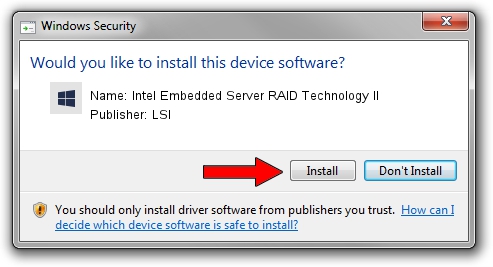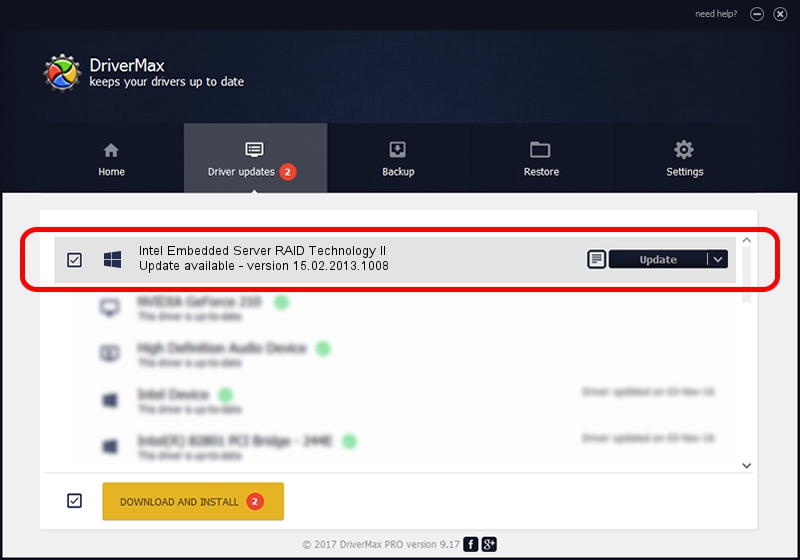Advertising seems to be blocked by your browser.
The ads help us provide this software and web site to you for free.
Please support our project by allowing our site to show ads.
Home /
Manufacturers /
LSI /
Intel Embedded Server RAID Technology II /
PCI/VEN_8086&DEV_1D04&SUBSYS_35A18086 /
15.02.2013.1008 Oct 08, 2013
Driver for LSI Intel Embedded Server RAID Technology II - downloading and installing it
Intel Embedded Server RAID Technology II is a SCSI Adapter hardware device. The developer of this driver was LSI. The hardware id of this driver is PCI/VEN_8086&DEV_1D04&SUBSYS_35A18086.
1. Install LSI Intel Embedded Server RAID Technology II driver manually
- Download the driver setup file for LSI Intel Embedded Server RAID Technology II driver from the link below. This is the download link for the driver version 15.02.2013.1008 dated 2013-10-08.
- Run the driver setup file from a Windows account with administrative rights. If your User Access Control (UAC) is running then you will have to accept of the driver and run the setup with administrative rights.
- Follow the driver installation wizard, which should be pretty easy to follow. The driver installation wizard will scan your PC for compatible devices and will install the driver.
- Restart your computer and enjoy the new driver, as you can see it was quite smple.
File size of the driver: 426246 bytes (416.26 KB)
This driver was rated with an average of 4.1 stars by 79395 users.
This driver will work for the following versions of Windows:
- This driver works on Windows 2000 64 bits
- This driver works on Windows Server 2003 64 bits
- This driver works on Windows XP 64 bits
- This driver works on Windows Vista 64 bits
- This driver works on Windows 7 64 bits
- This driver works on Windows 8 64 bits
- This driver works on Windows 8.1 64 bits
- This driver works on Windows 10 64 bits
- This driver works on Windows 11 64 bits
2. Installing the LSI Intel Embedded Server RAID Technology II driver using DriverMax: the easy way
The most important advantage of using DriverMax is that it will setup the driver for you in just a few seconds and it will keep each driver up to date. How can you install a driver with DriverMax? Let's follow a few steps!
- Open DriverMax and press on the yellow button that says ~SCAN FOR DRIVER UPDATES NOW~. Wait for DriverMax to analyze each driver on your computer.
- Take a look at the list of driver updates. Search the list until you locate the LSI Intel Embedded Server RAID Technology II driver. Click on Update.
- That's all, the driver is now installed!

Jul 29 2016 4:34PM / Written by Daniel Statescu for DriverMax
follow @DanielStatescu