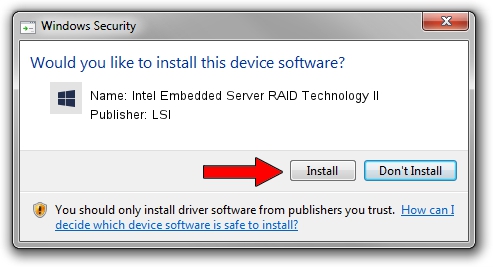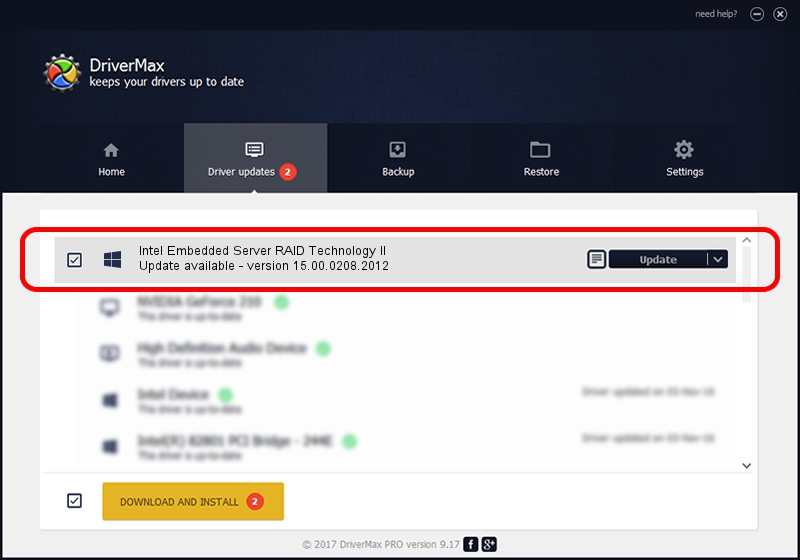Advertising seems to be blocked by your browser.
The ads help us provide this software and web site to you for free.
Please support our project by allowing our site to show ads.
Home /
Manufacturers /
LSI /
Intel Embedded Server RAID Technology II /
PCI/VEN_8086&DEV_1D04&SUBSYS_359D8086 /
15.00.0208.2012 Feb 08, 2012
Driver for LSI Intel Embedded Server RAID Technology II - downloading and installing it
Intel Embedded Server RAID Technology II is a SCSI Adapter hardware device. This Windows driver was developed by LSI. The hardware id of this driver is PCI/VEN_8086&DEV_1D04&SUBSYS_359D8086; this string has to match your hardware.
1. How to manually install LSI Intel Embedded Server RAID Technology II driver
- Download the setup file for LSI Intel Embedded Server RAID Technology II driver from the location below. This is the download link for the driver version 15.00.0208.2012 dated 2012-02-08.
- Run the driver installation file from a Windows account with administrative rights. If your User Access Control Service (UAC) is started then you will have to confirm the installation of the driver and run the setup with administrative rights.
- Go through the driver setup wizard, which should be quite easy to follow. The driver setup wizard will scan your PC for compatible devices and will install the driver.
- Restart your computer and enjoy the fresh driver, it is as simple as that.
Driver file size: 384953 bytes (375.93 KB)
Driver rating 4.5 stars out of 93791 votes.
This driver is fully compatible with the following versions of Windows:
- This driver works on Windows 2000 64 bits
- This driver works on Windows Server 2003 64 bits
- This driver works on Windows XP 64 bits
- This driver works on Windows Vista 64 bits
- This driver works on Windows 7 64 bits
- This driver works on Windows 8 64 bits
- This driver works on Windows 8.1 64 bits
- This driver works on Windows 10 64 bits
- This driver works on Windows 11 64 bits
2. Using DriverMax to install LSI Intel Embedded Server RAID Technology II driver
The advantage of using DriverMax is that it will setup the driver for you in the easiest possible way and it will keep each driver up to date, not just this one. How can you install a driver with DriverMax? Let's see!
- Open DriverMax and press on the yellow button named ~SCAN FOR DRIVER UPDATES NOW~. Wait for DriverMax to analyze each driver on your computer.
- Take a look at the list of available driver updates. Scroll the list down until you find the LSI Intel Embedded Server RAID Technology II driver. Click on Update.
- That's it, you installed your first driver!

Aug 9 2016 2:21AM / Written by Daniel Statescu for DriverMax
follow @DanielStatescu