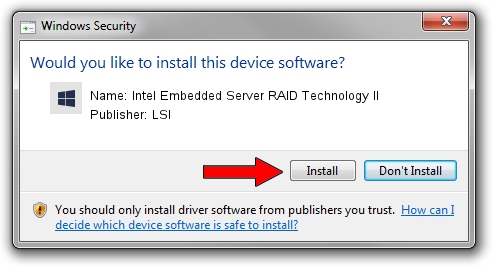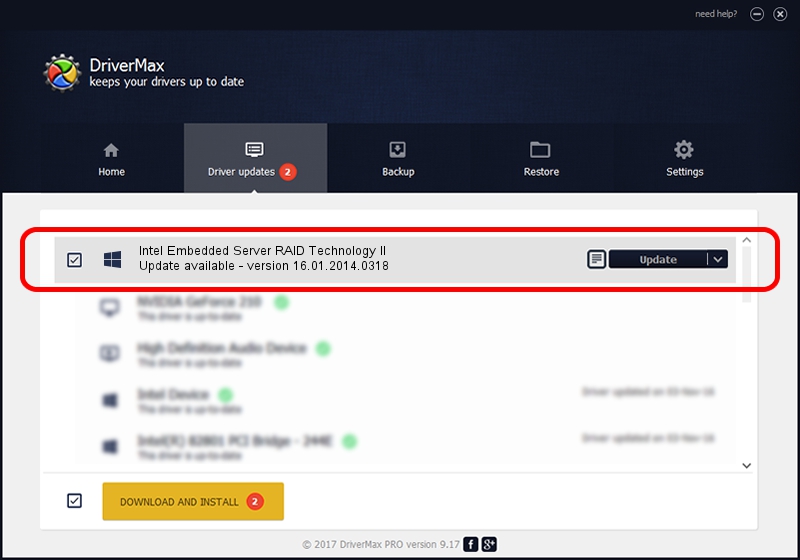Advertising seems to be blocked by your browser.
The ads help us provide this software and web site to you for free.
Please support our project by allowing our site to show ads.
Home /
Manufacturers /
LSI /
Intel Embedded Server RAID Technology II /
PCI/VEN_1000&DEV_0057&SUBSYS_34838086 /
16.01.2014.0318 Mar 18, 2014
Driver for LSI Intel Embedded Server RAID Technology II - downloading and installing it
Intel Embedded Server RAID Technology II is a SCSI Adapter hardware device. The Windows version of this driver was developed by LSI. In order to make sure you are downloading the exact right driver the hardware id is PCI/VEN_1000&DEV_0057&SUBSYS_34838086.
1. Install LSI Intel Embedded Server RAID Technology II driver manually
- Download the setup file for LSI Intel Embedded Server RAID Technology II driver from the location below. This download link is for the driver version 16.01.2014.0318 released on 2014-03-18.
- Run the driver setup file from a Windows account with the highest privileges (rights). If your User Access Control Service (UAC) is enabled then you will have to accept of the driver and run the setup with administrative rights.
- Go through the driver setup wizard, which should be quite straightforward. The driver setup wizard will scan your PC for compatible devices and will install the driver.
- Shutdown and restart your PC and enjoy the updated driver, as you can see it was quite smple.
This driver was rated with an average of 3.6 stars by 29919 users.
2. Installing the LSI Intel Embedded Server RAID Technology II driver using DriverMax: the easy way
The advantage of using DriverMax is that it will setup the driver for you in just a few seconds and it will keep each driver up to date. How easy can you install a driver with DriverMax? Let's see!
- Open DriverMax and click on the yellow button named ~SCAN FOR DRIVER UPDATES NOW~. Wait for DriverMax to analyze each driver on your PC.
- Take a look at the list of detected driver updates. Search the list until you locate the LSI Intel Embedded Server RAID Technology II driver. Click on Update.
- That's all, the driver is now installed!

Jun 20 2016 12:48PM / Written by Daniel Statescu for DriverMax
follow @DanielStatescu