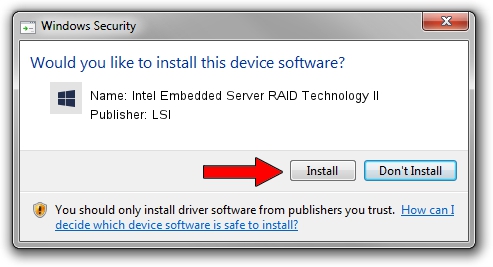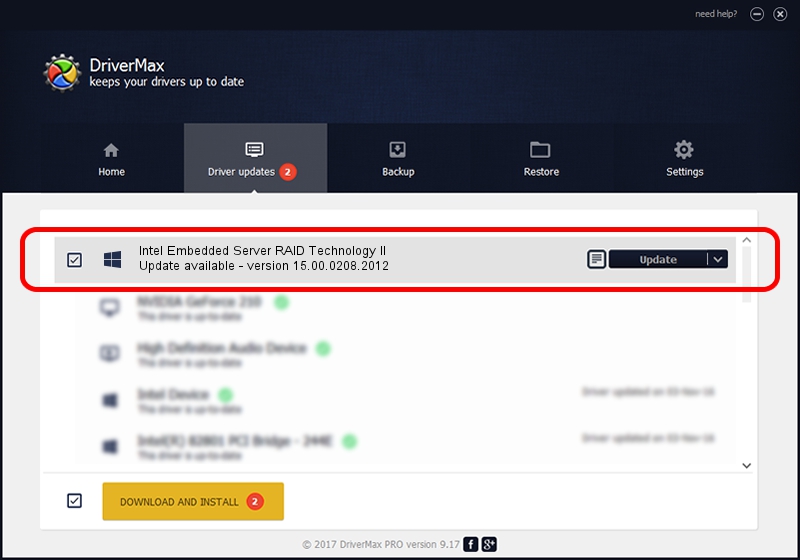Advertising seems to be blocked by your browser.
The ads help us provide this software and web site to you for free.
Please support our project by allowing our site to show ads.
Home /
Manufacturers /
LSI /
Intel Embedded Server RAID Technology II /
PCI/VEN_1000&DEV_0057&SUBSYS_34788086 /
15.00.0208.2012 Feb 08, 2012
LSI Intel Embedded Server RAID Technology II how to download and install the driver
Intel Embedded Server RAID Technology II is a SCSI Adapter hardware device. The developer of this driver was LSI. The hardware id of this driver is PCI/VEN_1000&DEV_0057&SUBSYS_34788086.
1. Manually install LSI Intel Embedded Server RAID Technology II driver
- Download the driver setup file for LSI Intel Embedded Server RAID Technology II driver from the location below. This download link is for the driver version 15.00.0208.2012 released on 2012-02-08.
- Run the driver setup file from a Windows account with the highest privileges (rights). If your User Access Control (UAC) is started then you will have to accept of the driver and run the setup with administrative rights.
- Go through the driver installation wizard, which should be pretty easy to follow. The driver installation wizard will scan your PC for compatible devices and will install the driver.
- Restart your computer and enjoy the new driver, as you can see it was quite smple.
File size of the driver: 384953 bytes (375.93 KB)
This driver received an average rating of 4.2 stars out of 96734 votes.
This driver is compatible with the following versions of Windows:
- This driver works on Windows 2000 64 bits
- This driver works on Windows Server 2003 64 bits
- This driver works on Windows XP 64 bits
- This driver works on Windows Vista 64 bits
- This driver works on Windows 7 64 bits
- This driver works on Windows 8 64 bits
- This driver works on Windows 8.1 64 bits
- This driver works on Windows 10 64 bits
- This driver works on Windows 11 64 bits
2. How to use DriverMax to install LSI Intel Embedded Server RAID Technology II driver
The most important advantage of using DriverMax is that it will setup the driver for you in just a few seconds and it will keep each driver up to date. How can you install a driver with DriverMax? Let's see!
- Start DriverMax and push on the yellow button named ~SCAN FOR DRIVER UPDATES NOW~. Wait for DriverMax to scan and analyze each driver on your computer.
- Take a look at the list of detected driver updates. Scroll the list down until you find the LSI Intel Embedded Server RAID Technology II driver. Click on Update.
- That's it, you installed your first driver!

Jul 24 2016 11:21AM / Written by Andreea Kartman for DriverMax
follow @DeeaKartman