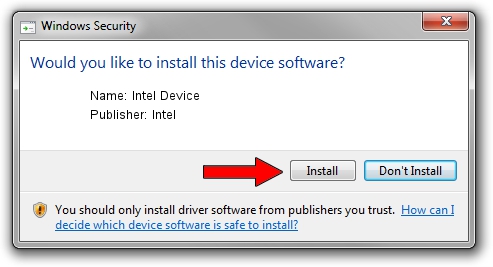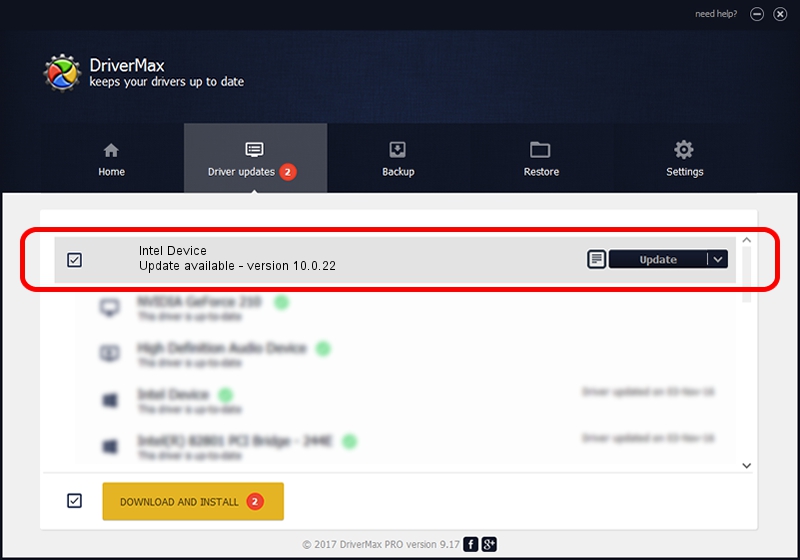Advertising seems to be blocked by your browser.
The ads help us provide this software and web site to you for free.
Please support our project by allowing our site to show ads.
Intel Intel Device - two ways of downloading and installing the driver
Intel Device is a USB Universal Serial Bus device. The developer of this driver was Intel. The hardware id of this driver is PCI/VEN_8086&DEV_A22F.
1. Install Intel Intel Device driver manually
- Download the setup file for Intel Intel Device driver from the location below. This download link is for the driver version 10.0.22 released on 2014-08-05.
- Start the driver setup file from a Windows account with administrative rights. If your User Access Control (UAC) is started then you will have to confirm the installation of the driver and run the setup with administrative rights.
- Go through the driver installation wizard, which should be quite easy to follow. The driver installation wizard will scan your PC for compatible devices and will install the driver.
- Restart your PC and enjoy the fresh driver, it is as simple as that.
This driver was rated with an average of 3.6 stars by 97909 users.
2. How to use DriverMax to install Intel Intel Device driver
The advantage of using DriverMax is that it will setup the driver for you in just a few seconds and it will keep each driver up to date. How can you install a driver with DriverMax? Let's take a look!
- Start DriverMax and click on the yellow button that says ~SCAN FOR DRIVER UPDATES NOW~. Wait for DriverMax to analyze each driver on your computer.
- Take a look at the list of available driver updates. Search the list until you locate the Intel Intel Device driver. Click the Update button.
- Finished installing the driver!

Jun 23 2016 11:15AM / Written by Dan Armano for DriverMax
follow @danarm