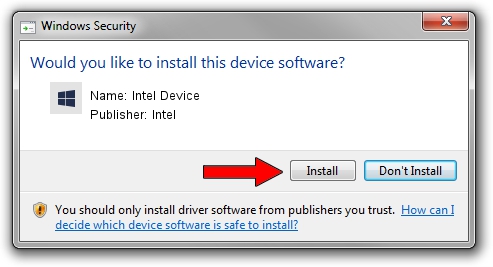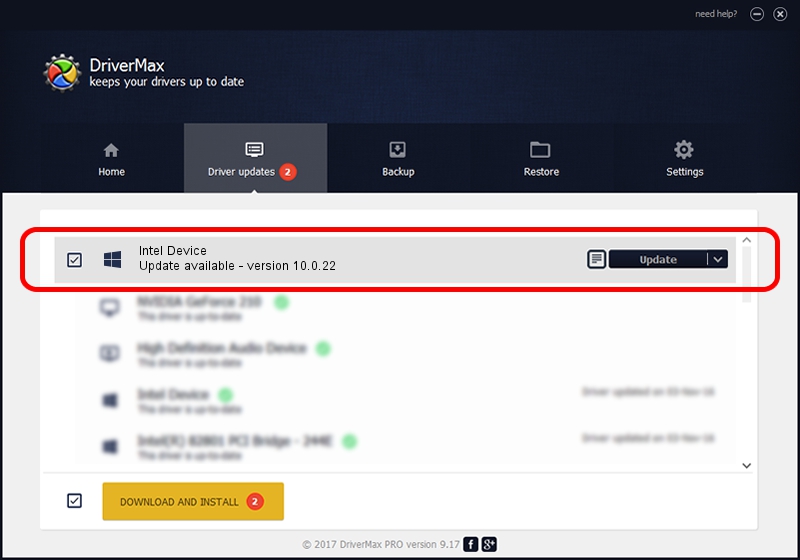Advertising seems to be blocked by your browser.
The ads help us provide this software and web site to you for free.
Please support our project by allowing our site to show ads.
Intel Intel Device how to download and install the driver
Intel Device is a Chipset device. This Windows driver was developed by Intel. The hardware id of this driver is PCI/VEN_8086&DEV_0F09.
1. Intel Intel Device driver - how to install it manually
- Download the setup file for Intel Intel Device driver from the link below. This is the download link for the driver version 10.0.22 dated 2014-08-05.
- Start the driver installation file from a Windows account with administrative rights. If your User Access Control (UAC) is enabled then you will have to accept of the driver and run the setup with administrative rights.
- Go through the driver installation wizard, which should be pretty straightforward. The driver installation wizard will analyze your PC for compatible devices and will install the driver.
- Shutdown and restart your computer and enjoy the fresh driver, as you can see it was quite smple.
Driver rating 3.2 stars out of 8806 votes.
2. The easy way: using DriverMax to install Intel Intel Device driver
The advantage of using DriverMax is that it will install the driver for you in just a few seconds and it will keep each driver up to date. How can you install a driver with DriverMax? Let's see!
- Open DriverMax and click on the yellow button that says ~SCAN FOR DRIVER UPDATES NOW~. Wait for DriverMax to analyze each driver on your PC.
- Take a look at the list of driver updates. Search the list until you find the Intel Intel Device driver. Click the Update button.
- That's all, the driver is now installed!

Jun 23 2016 5:08AM / Written by Andreea Kartman for DriverMax
follow @DeeaKartman