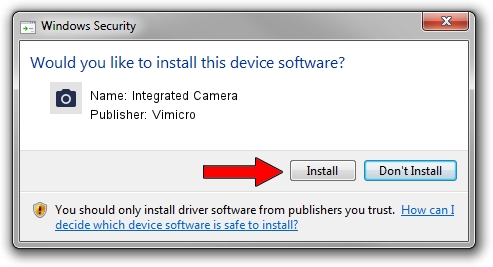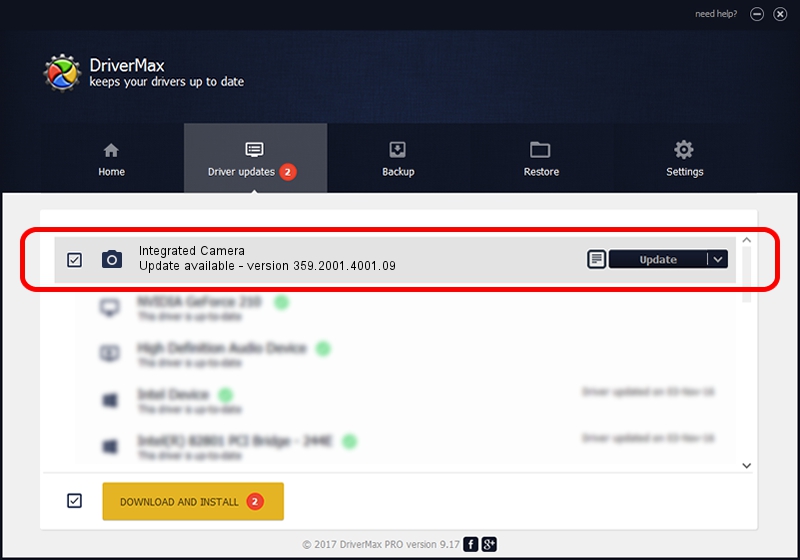Advertising seems to be blocked by your browser.
The ads help us provide this software and web site to you for free.
Please support our project by allowing our site to show ads.
Home /
Manufacturers /
Vimicro /
Integrated Camera /
USB/VID_0ac8&PID_c44a&MI_00 /
359.2001.4001.09 May 13, 2011
Vimicro Integrated Camera - two ways of downloading and installing the driver
Integrated Camera is a Imaging Devices device. The Windows version of this driver was developed by Vimicro. USB/VID_0ac8&PID_c44a&MI_00 is the matching hardware id of this device.
1. Manually install Vimicro Integrated Camera driver
- Download the driver setup file for Vimicro Integrated Camera driver from the location below. This download link is for the driver version 359.2001.4001.09 dated 2011-05-13.
- Run the driver installation file from a Windows account with administrative rights. If your User Access Control Service (UAC) is enabled then you will have to accept of the driver and run the setup with administrative rights.
- Go through the driver installation wizard, which should be quite straightforward. The driver installation wizard will analyze your PC for compatible devices and will install the driver.
- Restart your computer and enjoy the fresh driver, it is as simple as that.
Size of this driver: 546183 bytes (533.38 KB)
Driver rating 4.8 stars out of 95709 votes.
This driver was released for the following versions of Windows:
- This driver works on Windows Server 2003 32 bits
- This driver works on Windows XP 32 bits
- This driver works on Windows Vista 32 bits
- This driver works on Windows 7 32 bits
- This driver works on Windows 8 32 bits
- This driver works on Windows 8.1 32 bits
- This driver works on Windows 10 32 bits
- This driver works on Windows 11 32 bits
2. How to install Vimicro Integrated Camera driver using DriverMax
The advantage of using DriverMax is that it will setup the driver for you in the easiest possible way and it will keep each driver up to date. How easy can you install a driver with DriverMax? Let's take a look!
- Start DriverMax and push on the yellow button named ~SCAN FOR DRIVER UPDATES NOW~. Wait for DriverMax to analyze each driver on your computer.
- Take a look at the list of driver updates. Search the list until you locate the Vimicro Integrated Camera driver. Click on Update.
- Finished installing the driver!

Jul 29 2016 1:11AM / Written by Dan Armano for DriverMax
follow @danarm