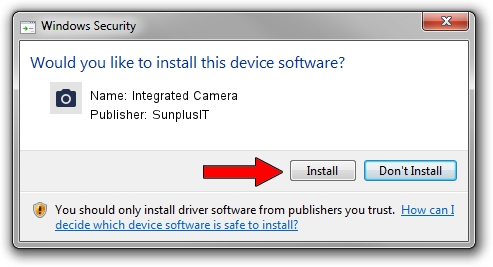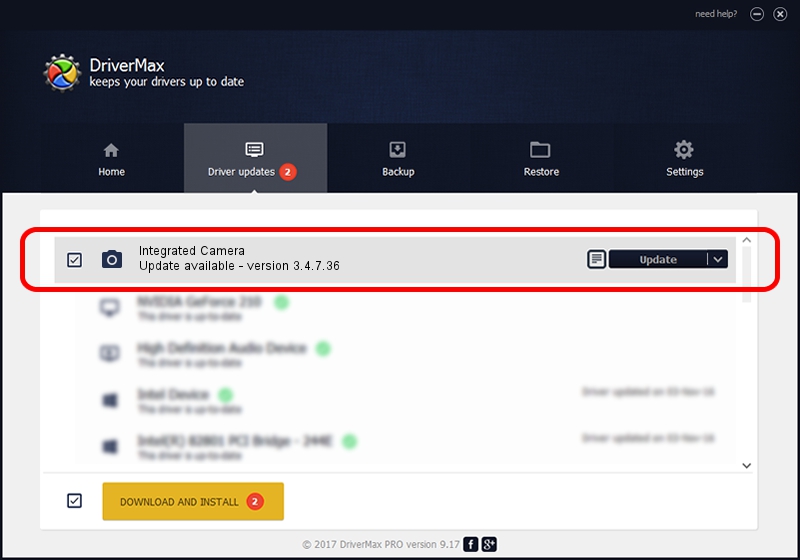Advertising seems to be blocked by your browser.
The ads help us provide this software and web site to you for free.
Please support our project by allowing our site to show ads.
Home /
Manufacturers /
SunplusIT /
Integrated Camera /
USB/VID_5986&PID_026B&MI_00 /
3.4.7.36 Jun 17, 2014
SunplusIT Integrated Camera how to download and install the driver
Integrated Camera is a Imaging Devices device. This driver was developed by SunplusIT. The hardware id of this driver is USB/VID_5986&PID_026B&MI_00; this string has to match your hardware.
1. How to manually install SunplusIT Integrated Camera driver
- You can download from the link below the driver setup file for the SunplusIT Integrated Camera driver. The archive contains version 3.4.7.36 dated 2014-06-17 of the driver.
- Run the driver installer file from a user account with the highest privileges (rights). If your User Access Control Service (UAC) is started please confirm the installation of the driver and run the setup with administrative rights.
- Follow the driver installation wizard, which will guide you; it should be quite easy to follow. The driver installation wizard will scan your computer and will install the right driver.
- When the operation finishes shutdown and restart your computer in order to use the updated driver. As you can see it was quite smple to install a Windows driver!
This driver received an average rating of 3.3 stars out of 21175 votes.
2. Installing the SunplusIT Integrated Camera driver using DriverMax: the easy way
The most important advantage of using DriverMax is that it will install the driver for you in the easiest possible way and it will keep each driver up to date. How easy can you install a driver using DriverMax? Let's see!
- Start DriverMax and press on the yellow button that says ~SCAN FOR DRIVER UPDATES NOW~. Wait for DriverMax to scan and analyze each driver on your computer.
- Take a look at the list of detected driver updates. Search the list until you find the SunplusIT Integrated Camera driver. Click the Update button.
- Finished installing the driver!

Jun 20 2016 12:48PM / Written by Andreea Kartman for DriverMax
follow @DeeaKartman