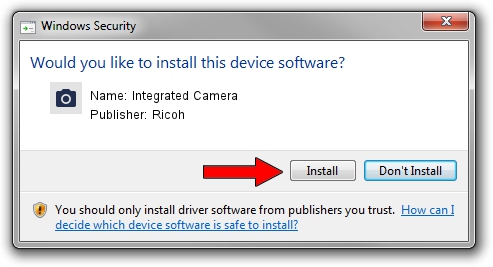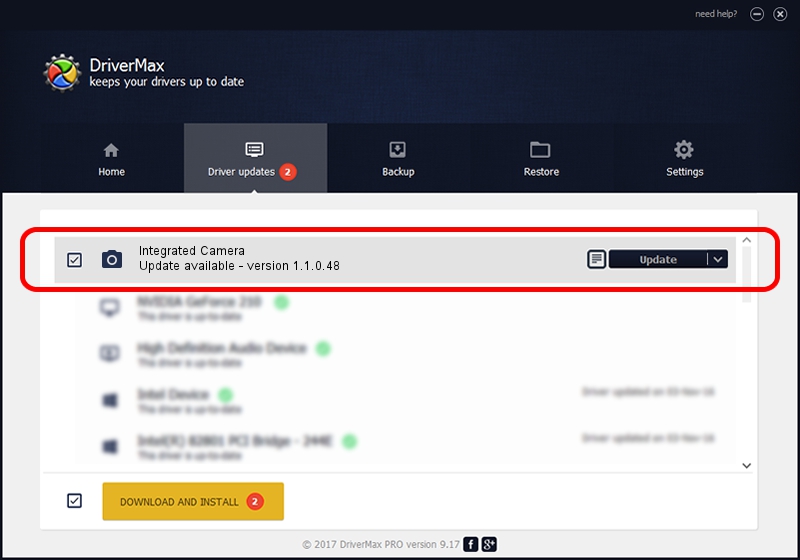Advertising seems to be blocked by your browser.
The ads help us provide this software and web site to you for free.
Please support our project by allowing our site to show ads.
Home /
Manufacturers /
Ricoh /
Integrated Camera /
USB/Vid_17EF&Pid_480F&MI_00 /
1.1.0.48 May 23, 2011
Ricoh Integrated Camera - two ways of downloading and installing the driver
Integrated Camera is a Imaging Devices hardware device. The developer of this driver was Ricoh. USB/Vid_17EF&Pid_480F&MI_00 is the matching hardware id of this device.
1. Install Ricoh Integrated Camera driver manually
- Download the driver setup file for Ricoh Integrated Camera driver from the location below. This is the download link for the driver version 1.1.0.48 dated 2011-05-23.
- Run the driver setup file from a Windows account with administrative rights. If your User Access Control Service (UAC) is running then you will have to confirm the installation of the driver and run the setup with administrative rights.
- Go through the driver installation wizard, which should be pretty easy to follow. The driver installation wizard will scan your PC for compatible devices and will install the driver.
- Restart your computer and enjoy the fresh driver, as you can see it was quite smple.
The file size of this driver is 161361 bytes (157.58 KB)
This driver received an average rating of 4.7 stars out of 8809 votes.
This driver is fully compatible with the following versions of Windows:
- This driver works on Windows Vista 32 bits
- This driver works on Windows 7 32 bits
- This driver works on Windows 8 32 bits
- This driver works on Windows 8.1 32 bits
- This driver works on Windows 10 32 bits
- This driver works on Windows 11 32 bits
2. The easy way: using DriverMax to install Ricoh Integrated Camera driver
The advantage of using DriverMax is that it will setup the driver for you in just a few seconds and it will keep each driver up to date. How can you install a driver using DriverMax? Let's follow a few steps!
- Open DriverMax and click on the yellow button that says ~SCAN FOR DRIVER UPDATES NOW~. Wait for DriverMax to scan and analyze each driver on your computer.
- Take a look at the list of driver updates. Scroll the list down until you locate the Ricoh Integrated Camera driver. Click the Update button.
- Finished installing the driver!

Jul 7 2016 12:29PM / Written by Andreea Kartman for DriverMax
follow @DeeaKartman