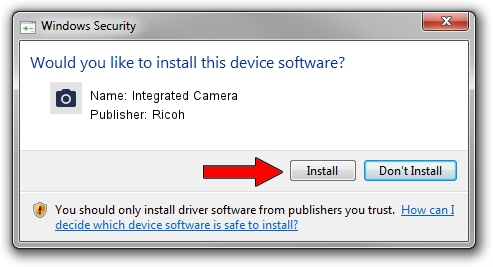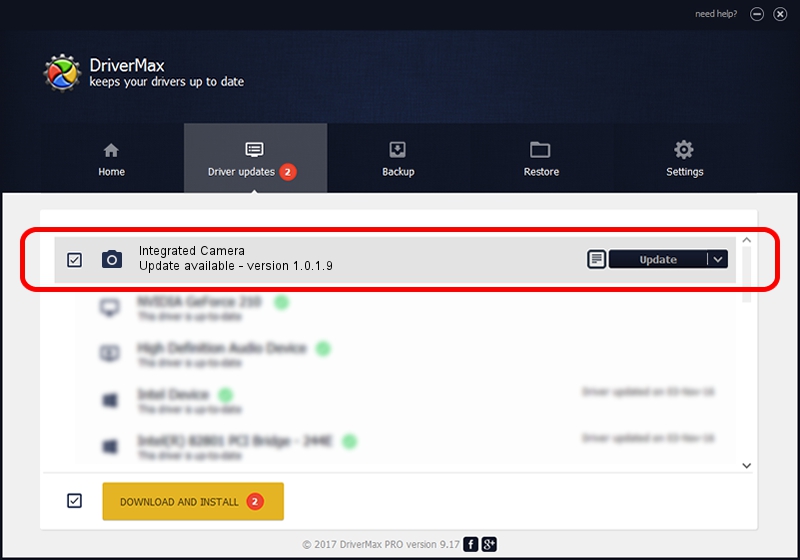Advertising seems to be blocked by your browser.
The ads help us provide this software and web site to you for free.
Please support our project by allowing our site to show ads.
Home /
Manufacturers /
Ricoh /
Integrated Camera /
USB/Vid_17EF&Pid_480F&MI_00 /
1.0.1.9 Jun 22, 2011
Ricoh Integrated Camera driver download and installation
Integrated Camera is a Imaging Devices device. This Windows driver was developed by Ricoh. The hardware id of this driver is USB/Vid_17EF&Pid_480F&MI_00; this string has to match your hardware.
1. How to manually install Ricoh Integrated Camera driver
- You can download from the link below the driver installer file for the Ricoh Integrated Camera driver. The archive contains version 1.0.1.9 released on 2011-06-22 of the driver.
- Start the driver installer file from a user account with administrative rights. If your UAC (User Access Control) is started please accept of the driver and run the setup with administrative rights.
- Go through the driver installation wizard, which will guide you; it should be quite easy to follow. The driver installation wizard will scan your computer and will install the right driver.
- When the operation finishes shutdown and restart your computer in order to use the updated driver. It is as simple as that to install a Windows driver!
Size of this driver: 156271 bytes (152.61 KB)
This driver was installed by many users and received an average rating of 4.6 stars out of 25635 votes.
This driver is compatible with the following versions of Windows:
- This driver works on Windows Vista 32 bits
- This driver works on Windows 7 32 bits
- This driver works on Windows 8 32 bits
- This driver works on Windows 8.1 32 bits
- This driver works on Windows 10 32 bits
- This driver works on Windows 11 32 bits
2. Installing the Ricoh Integrated Camera driver using DriverMax: the easy way
The advantage of using DriverMax is that it will install the driver for you in the easiest possible way and it will keep each driver up to date. How easy can you install a driver with DriverMax? Let's take a look!
- Open DriverMax and click on the yellow button named ~SCAN FOR DRIVER UPDATES NOW~. Wait for DriverMax to scan and analyze each driver on your computer.
- Take a look at the list of detected driver updates. Scroll the list down until you locate the Ricoh Integrated Camera driver. Click on Update.
- That's it, you installed your first driver!

Jul 12 2016 12:42AM / Written by Andreea Kartman for DriverMax
follow @DeeaKartman