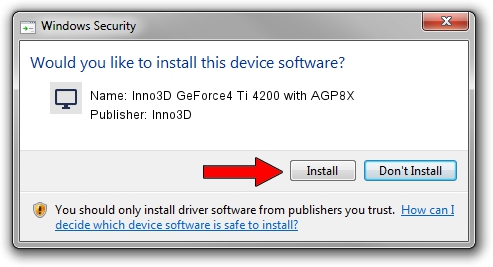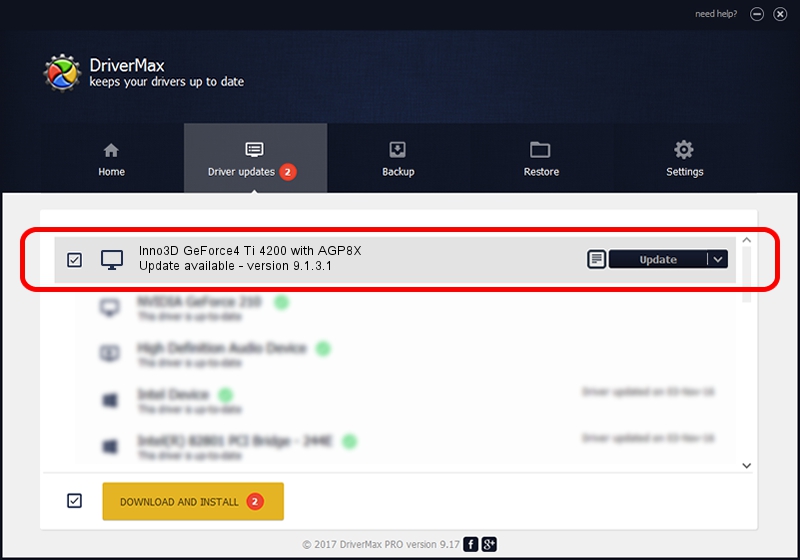Advertising seems to be blocked by your browser.
The ads help us provide this software and web site to you for free.
Please support our project by allowing our site to show ads.
Home /
Manufacturers /
Inno3D /
Inno3D GeForce4 Ti 4200 with AGP8X /
PCI/VEN_10DE&DEV_0281 /
9.1.3.1 Jun 01, 2006
Inno3D Inno3D GeForce4 Ti 4200 with AGP8X how to download and install the driver
Inno3D GeForce4 Ti 4200 with AGP8X is a Display Adapters device. The developer of this driver was Inno3D. The hardware id of this driver is PCI/VEN_10DE&DEV_0281; this string has to match your hardware.
1. How to manually install Inno3D Inno3D GeForce4 Ti 4200 with AGP8X driver
- Download the driver setup file for Inno3D Inno3D GeForce4 Ti 4200 with AGP8X driver from the link below. This is the download link for the driver version 9.1.3.1 released on 2006-06-01.
- Run the driver setup file from a Windows account with administrative rights. If your User Access Control (UAC) is running then you will have to accept of the driver and run the setup with administrative rights.
- Go through the driver setup wizard, which should be pretty straightforward. The driver setup wizard will scan your PC for compatible devices and will install the driver.
- Restart your PC and enjoy the new driver, it is as simple as that.
Download size of the driver: 32930201 bytes (31.40 MB)
This driver was rated with an average of 3.5 stars by 30079 users.
This driver is fully compatible with the following versions of Windows:
- This driver works on Windows 2000 32 bits
- This driver works on Windows Server 2003 32 bits
- This driver works on Windows XP 32 bits
- This driver works on Windows Vista 32 bits
- This driver works on Windows 7 32 bits
- This driver works on Windows 8 32 bits
- This driver works on Windows 8.1 32 bits
- This driver works on Windows 10 32 bits
- This driver works on Windows 11 32 bits
2. Using DriverMax to install Inno3D Inno3D GeForce4 Ti 4200 with AGP8X driver
The advantage of using DriverMax is that it will install the driver for you in the easiest possible way and it will keep each driver up to date. How easy can you install a driver using DriverMax? Let's see!
- Open DriverMax and press on the yellow button that says ~SCAN FOR DRIVER UPDATES NOW~. Wait for DriverMax to analyze each driver on your PC.
- Take a look at the list of driver updates. Search the list until you locate the Inno3D Inno3D GeForce4 Ti 4200 with AGP8X driver. Click the Update button.
- That's all, the driver is now installed!

Jul 4 2016 4:20PM / Written by Andreea Kartman for DriverMax
follow @DeeaKartman