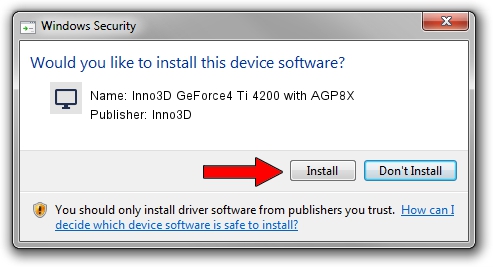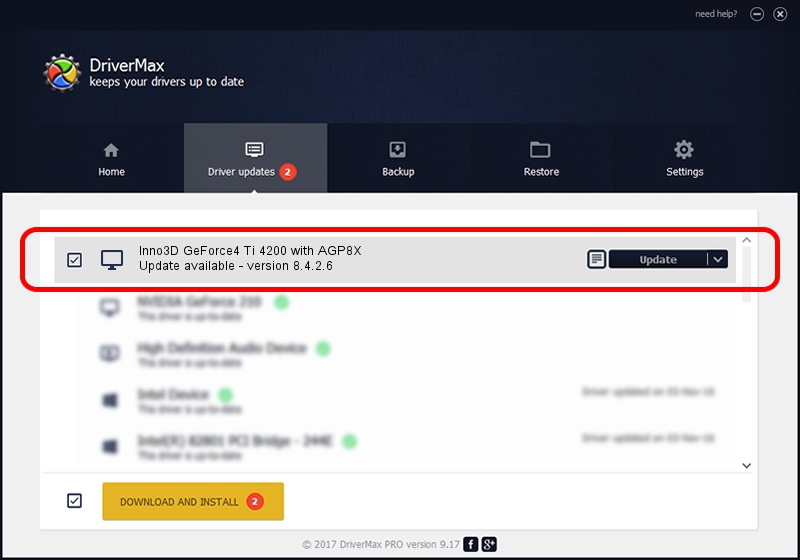Advertising seems to be blocked by your browser.
The ads help us provide this software and web site to you for free.
Please support our project by allowing our site to show ads.
Home /
Manufacturers /
Inno3D /
Inno3D GeForce4 Ti 4200 with AGP8X /
PCI/VEN_10DE&DEV_0281 /
8.4.2.6 Mar 17, 2006
Driver for Inno3D Inno3D GeForce4 Ti 4200 with AGP8X - downloading and installing it
Inno3D GeForce4 Ti 4200 with AGP8X is a Display Adapters hardware device. The developer of this driver was Inno3D. In order to make sure you are downloading the exact right driver the hardware id is PCI/VEN_10DE&DEV_0281.
1. Install Inno3D Inno3D GeForce4 Ti 4200 with AGP8X driver manually
- Download the setup file for Inno3D Inno3D GeForce4 Ti 4200 with AGP8X driver from the link below. This is the download link for the driver version 8.4.2.6 dated 2006-03-17.
- Start the driver setup file from a Windows account with administrative rights. If your User Access Control Service (UAC) is running then you will have to accept of the driver and run the setup with administrative rights.
- Go through the driver installation wizard, which should be pretty straightforward. The driver installation wizard will analyze your PC for compatible devices and will install the driver.
- Shutdown and restart your PC and enjoy the updated driver, it is as simple as that.
Download size of the driver: 10595532 bytes (10.10 MB)
Driver rating 3.7 stars out of 57608 votes.
This driver will work for the following versions of Windows:
- This driver works on Windows 2000 32 bits
- This driver works on Windows Server 2003 32 bits
- This driver works on Windows XP 32 bits
- This driver works on Windows Vista 32 bits
- This driver works on Windows 7 32 bits
- This driver works on Windows 8 32 bits
- This driver works on Windows 8.1 32 bits
- This driver works on Windows 10 32 bits
- This driver works on Windows 11 32 bits
2. How to install Inno3D Inno3D GeForce4 Ti 4200 with AGP8X driver using DriverMax
The most important advantage of using DriverMax is that it will install the driver for you in the easiest possible way and it will keep each driver up to date. How easy can you install a driver with DriverMax? Let's take a look!
- Open DriverMax and press on the yellow button named ~SCAN FOR DRIVER UPDATES NOW~. Wait for DriverMax to analyze each driver on your PC.
- Take a look at the list of available driver updates. Scroll the list down until you locate the Inno3D Inno3D GeForce4 Ti 4200 with AGP8X driver. Click the Update button.
- Enjoy using the updated driver! :)

Jul 12 2016 4:49AM / Written by Dan Armano for DriverMax
follow @danarm