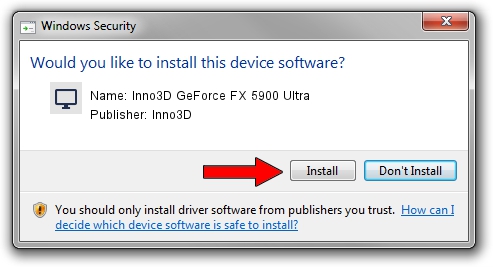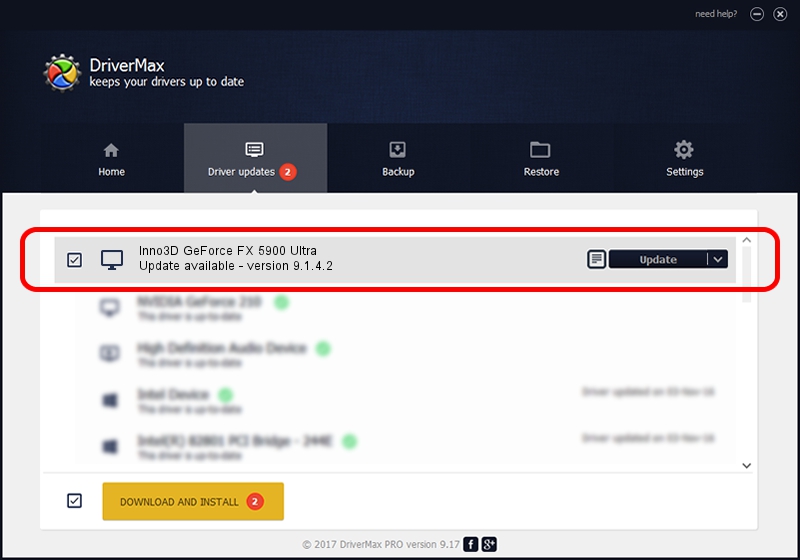Advertising seems to be blocked by your browser.
The ads help us provide this software and web site to you for free.
Please support our project by allowing our site to show ads.
Home /
Manufacturers /
Inno3D /
Inno3D GeForce FX 5900 Ultra /
PCI/VEN_10DE&DEV_0330 /
9.1.4.2 Aug 01, 2006
Download and install Inno3D Inno3D GeForce FX 5900 Ultra driver
Inno3D GeForce FX 5900 Ultra is a Display Adapters hardware device. This driver was developed by Inno3D. PCI/VEN_10DE&DEV_0330 is the matching hardware id of this device.
1. Install Inno3D Inno3D GeForce FX 5900 Ultra driver manually
- Download the setup file for Inno3D Inno3D GeForce FX 5900 Ultra driver from the location below. This is the download link for the driver version 9.1.4.2 dated 2006-08-01.
- Run the driver setup file from a Windows account with the highest privileges (rights). If your User Access Control Service (UAC) is enabled then you will have to accept of the driver and run the setup with administrative rights.
- Follow the driver setup wizard, which should be pretty straightforward. The driver setup wizard will scan your PC for compatible devices and will install the driver.
- Shutdown and restart your computer and enjoy the fresh driver, as you can see it was quite smple.
The file size of this driver is 11106022 bytes (10.59 MB)
This driver was installed by many users and received an average rating of 3 stars out of 61956 votes.
This driver is compatible with the following versions of Windows:
- This driver works on Windows 2000 32 bits
- This driver works on Windows Server 2003 32 bits
- This driver works on Windows XP 32 bits
- This driver works on Windows Vista 32 bits
- This driver works on Windows 7 32 bits
- This driver works on Windows 8 32 bits
- This driver works on Windows 8.1 32 bits
- This driver works on Windows 10 32 bits
- This driver works on Windows 11 32 bits
2. Using DriverMax to install Inno3D Inno3D GeForce FX 5900 Ultra driver
The advantage of using DriverMax is that it will setup the driver for you in just a few seconds and it will keep each driver up to date, not just this one. How can you install a driver using DriverMax? Let's see!
- Start DriverMax and click on the yellow button that says ~SCAN FOR DRIVER UPDATES NOW~. Wait for DriverMax to analyze each driver on your PC.
- Take a look at the list of driver updates. Scroll the list down until you find the Inno3D Inno3D GeForce FX 5900 Ultra driver. Click on Update.
- That's all, the driver is now installed!

Jul 19 2016 12:25PM / Written by Daniel Statescu for DriverMax
follow @DanielStatescu