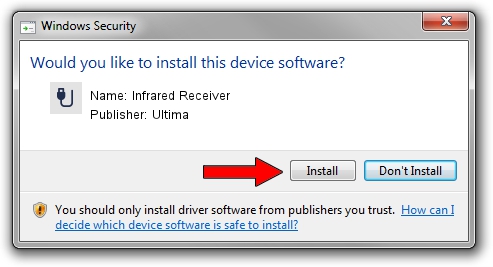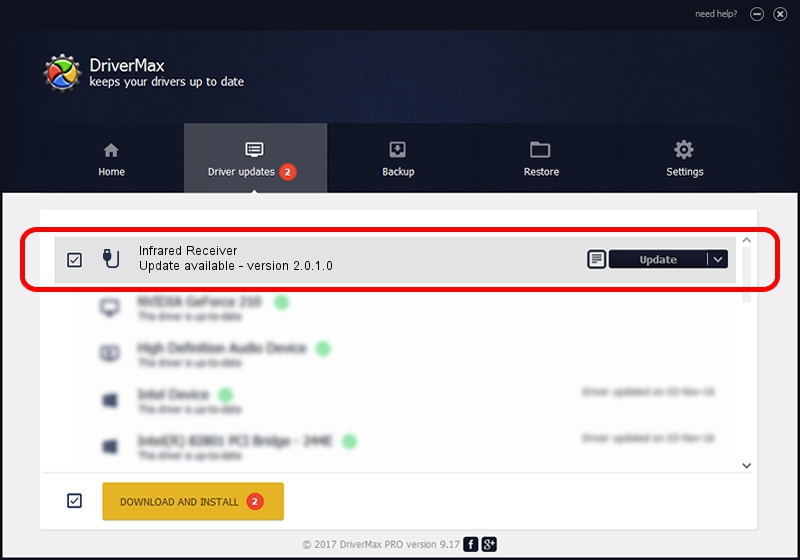Advertising seems to be blocked by your browser.
The ads help us provide this software and web site to you for free.
Please support our project by allowing our site to show ads.
Home /
Manufacturers /
Ultima /
Infrared Receiver /
USB/VID_10B8&PID_0067&MI_01 /
2.0.1.0 Feb 06, 2007
Ultima Infrared Receiver - two ways of downloading and installing the driver
Infrared Receiver is a USB human interface device class device. The Windows version of this driver was developed by Ultima. The hardware id of this driver is USB/VID_10B8&PID_0067&MI_01.
1. How to manually install Ultima Infrared Receiver driver
- Download the driver setup file for Ultima Infrared Receiver driver from the location below. This download link is for the driver version 2.0.1.0 dated 2007-02-06.
- Run the driver installation file from a Windows account with administrative rights. If your UAC (User Access Control) is started then you will have to confirm the installation of the driver and run the setup with administrative rights.
- Go through the driver setup wizard, which should be pretty straightforward. The driver setup wizard will scan your PC for compatible devices and will install the driver.
- Shutdown and restart your computer and enjoy the updated driver, it is as simple as that.
Driver file size: 24596 bytes (24.02 KB)
This driver received an average rating of 4.3 stars out of 94522 votes.
This driver is compatible with the following versions of Windows:
- This driver works on Windows 2000 64 bits
- This driver works on Windows Server 2003 64 bits
- This driver works on Windows XP 64 bits
- This driver works on Windows Vista 64 bits
- This driver works on Windows 7 64 bits
- This driver works on Windows 8 64 bits
- This driver works on Windows 8.1 64 bits
- This driver works on Windows 10 64 bits
- This driver works on Windows 11 64 bits
2. Using DriverMax to install Ultima Infrared Receiver driver
The most important advantage of using DriverMax is that it will setup the driver for you in just a few seconds and it will keep each driver up to date. How can you install a driver using DriverMax? Let's take a look!
- Open DriverMax and click on the yellow button named ~SCAN FOR DRIVER UPDATES NOW~. Wait for DriverMax to scan and analyze each driver on your computer.
- Take a look at the list of driver updates. Scroll the list down until you find the Ultima Infrared Receiver driver. Click on Update.
- That's all, the driver is now installed!

Jul 21 2016 5:19PM / Written by Dan Armano for DriverMax
follow @danarm
Advertising seems to be blocked by your browser.
The ads help us provide this software and web site to you for free.
Please support our project by allowing our site to show ads.