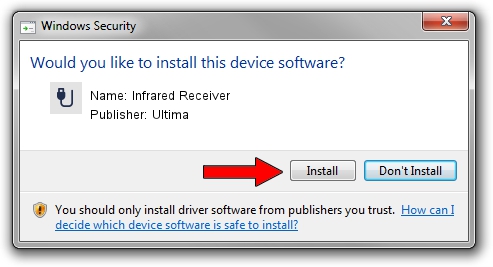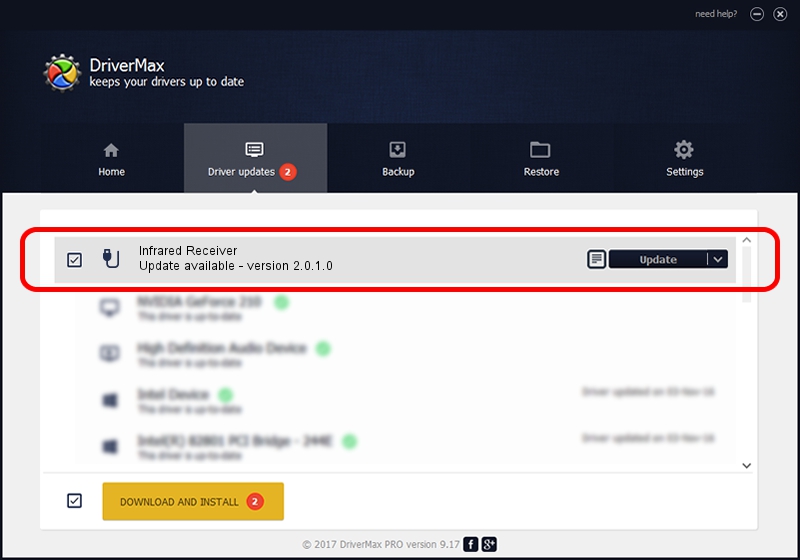Advertising seems to be blocked by your browser.
The ads help us provide this software and web site to you for free.
Please support our project by allowing our site to show ads.
Home /
Manufacturers /
Ultima /
Infrared Receiver /
HID/VEN_1932&DEV_1E32&SUBSYS_00001932&REV_01&FN_01 /
2.0.1.0 Feb 06, 2007
Ultima Infrared Receiver - two ways of downloading and installing the driver
Infrared Receiver is a USB human interface device class hardware device. This Windows driver was developed by Ultima. In order to make sure you are downloading the exact right driver the hardware id is HID/VEN_1932&DEV_1E32&SUBSYS_00001932&REV_01&FN_01.
1. How to manually install Ultima Infrared Receiver driver
- Download the driver setup file for Ultima Infrared Receiver driver from the link below. This download link is for the driver version 2.0.1.0 dated 2007-02-06.
- Run the driver installation file from a Windows account with the highest privileges (rights). If your UAC (User Access Control) is running then you will have to confirm the installation of the driver and run the setup with administrative rights.
- Go through the driver setup wizard, which should be pretty easy to follow. The driver setup wizard will scan your PC for compatible devices and will install the driver.
- Shutdown and restart your computer and enjoy the new driver, it is as simple as that.
Size of this driver: 24596 bytes (24.02 KB)
This driver was rated with an average of 4.9 stars by 58754 users.
This driver was released for the following versions of Windows:
- This driver works on Windows 2000 64 bits
- This driver works on Windows Server 2003 64 bits
- This driver works on Windows XP 64 bits
- This driver works on Windows Vista 64 bits
- This driver works on Windows 7 64 bits
- This driver works on Windows 8 64 bits
- This driver works on Windows 8.1 64 bits
- This driver works on Windows 10 64 bits
- This driver works on Windows 11 64 bits
2. How to install Ultima Infrared Receiver driver using DriverMax
The most important advantage of using DriverMax is that it will install the driver for you in just a few seconds and it will keep each driver up to date, not just this one. How can you install a driver using DriverMax? Let's follow a few steps!
- Open DriverMax and click on the yellow button that says ~SCAN FOR DRIVER UPDATES NOW~. Wait for DriverMax to scan and analyze each driver on your PC.
- Take a look at the list of detected driver updates. Scroll the list down until you find the Ultima Infrared Receiver driver. Click the Update button.
- Enjoy using the updated driver! :)

Aug 3 2016 9:56AM / Written by Daniel Statescu for DriverMax
follow @DanielStatescu