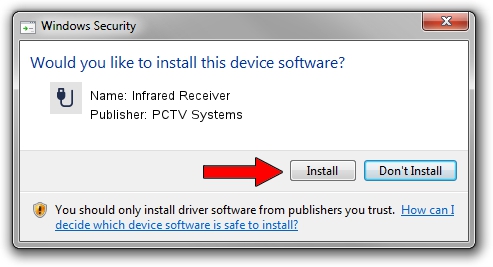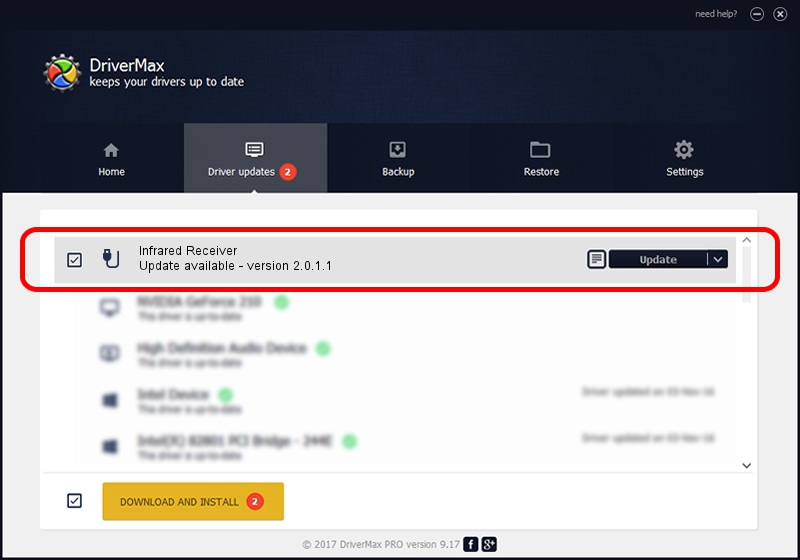Advertising seems to be blocked by your browser.
The ads help us provide this software and web site to you for free.
Please support our project by allowing our site to show ads.
Home /
Manufacturers /
PCTV Systems /
Infrared Receiver /
HID/VID_2304&PID_0229&FN_01 /
2.0.1.1 Oct 28, 2009
PCTV Systems Infrared Receiver driver download and installation
Infrared Receiver is a USB human interface device class hardware device. This Windows driver was developed by PCTV Systems. HID/VID_2304&PID_0229&FN_01 is the matching hardware id of this device.
1. Manually install PCTV Systems Infrared Receiver driver
- You can download from the link below the driver setup file for the PCTV Systems Infrared Receiver driver. The archive contains version 2.0.1.1 released on 2009-10-28 of the driver.
- Start the driver installer file from a user account with the highest privileges (rights). If your UAC (User Access Control) is started please accept of the driver and run the setup with administrative rights.
- Follow the driver setup wizard, which will guide you; it should be pretty easy to follow. The driver setup wizard will analyze your PC and will install the right driver.
- When the operation finishes restart your computer in order to use the updated driver. It is as simple as that to install a Windows driver!
The file size of this driver is 25444 bytes (24.85 KB)
This driver received an average rating of 4.7 stars out of 75295 votes.
This driver was released for the following versions of Windows:
- This driver works on Windows 2000 64 bits
- This driver works on Windows Server 2003 64 bits
- This driver works on Windows XP 64 bits
- This driver works on Windows Vista 64 bits
- This driver works on Windows 7 64 bits
- This driver works on Windows 8 64 bits
- This driver works on Windows 8.1 64 bits
- This driver works on Windows 10 64 bits
- This driver works on Windows 11 64 bits
2. The easy way: using DriverMax to install PCTV Systems Infrared Receiver driver
The most important advantage of using DriverMax is that it will install the driver for you in just a few seconds and it will keep each driver up to date, not just this one. How easy can you install a driver using DriverMax? Let's follow a few steps!
- Start DriverMax and push on the yellow button that says ~SCAN FOR DRIVER UPDATES NOW~. Wait for DriverMax to scan and analyze each driver on your computer.
- Take a look at the list of driver updates. Scroll the list down until you find the PCTV Systems Infrared Receiver driver. Click on Update.
- That's all, the driver is now installed!

Jul 9 2016 5:54PM / Written by Dan Armano for DriverMax
follow @danarm