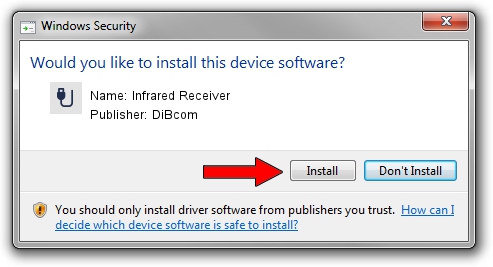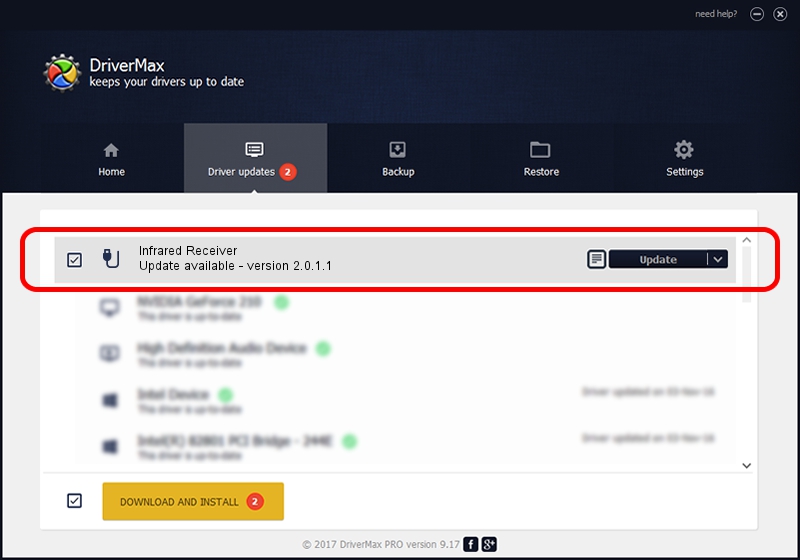Advertising seems to be blocked by your browser.
The ads help us provide this software and web site to you for free.
Please support our project by allowing our site to show ads.
Home /
Manufacturers /
DiBcom /
Infrared Receiver /
HID/VID_10B8&PID_1F96&FN_01 /
2.0.1.1 Jun 15, 2009
Driver for DiBcom Infrared Receiver - downloading and installing it
Infrared Receiver is a USB human interface device class device. The developer of this driver was DiBcom. In order to make sure you are downloading the exact right driver the hardware id is HID/VID_10B8&PID_1F96&FN_01.
1. Manually install DiBcom Infrared Receiver driver
- Download the driver setup file for DiBcom Infrared Receiver driver from the location below. This is the download link for the driver version 2.0.1.1 dated 2009-06-15.
- Run the driver setup file from a Windows account with administrative rights. If your User Access Control Service (UAC) is started then you will have to accept of the driver and run the setup with administrative rights.
- Follow the driver setup wizard, which should be pretty straightforward. The driver setup wizard will analyze your PC for compatible devices and will install the driver.
- Shutdown and restart your PC and enjoy the new driver, as you can see it was quite smple.
The file size of this driver is 43281 bytes (42.27 KB)
This driver was rated with an average of 4.8 stars by 19861 users.
This driver was released for the following versions of Windows:
- This driver works on Windows 2000 32 bits
- This driver works on Windows Server 2003 32 bits
- This driver works on Windows XP 32 bits
- This driver works on Windows Vista 32 bits
- This driver works on Windows 7 32 bits
- This driver works on Windows 8 32 bits
- This driver works on Windows 8.1 32 bits
- This driver works on Windows 10 32 bits
- This driver works on Windows 11 32 bits
2. How to use DriverMax to install DiBcom Infrared Receiver driver
The most important advantage of using DriverMax is that it will setup the driver for you in the easiest possible way and it will keep each driver up to date, not just this one. How can you install a driver with DriverMax? Let's follow a few steps!
- Start DriverMax and press on the yellow button that says ~SCAN FOR DRIVER UPDATES NOW~. Wait for DriverMax to scan and analyze each driver on your computer.
- Take a look at the list of driver updates. Search the list until you locate the DiBcom Infrared Receiver driver. Click the Update button.
- That's it, you installed your first driver!

Jul 7 2016 2:50AM / Written by Dan Armano for DriverMax
follow @danarm