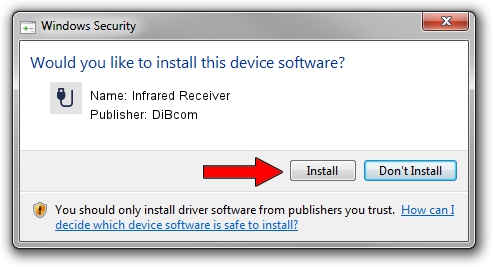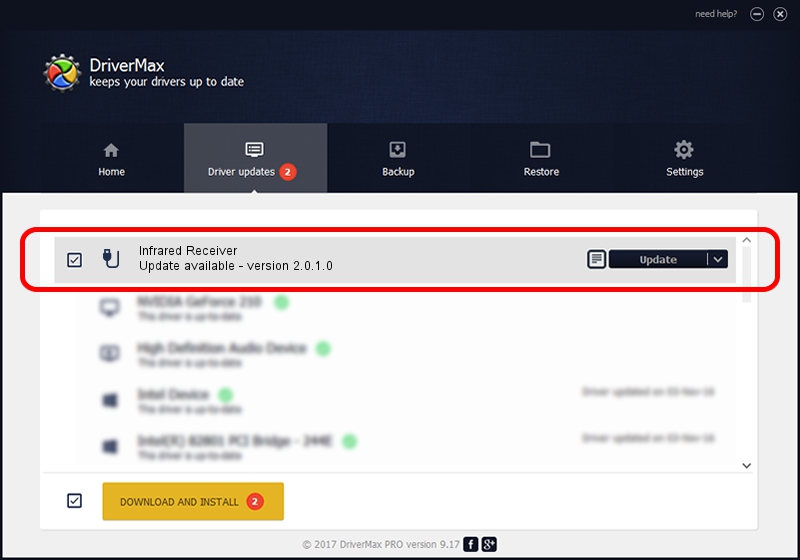Advertising seems to be blocked by your browser.
The ads help us provide this software and web site to you for free.
Please support our project by allowing our site to show ads.
Home /
Manufacturers /
DiBcom /
Infrared Receiver /
HID/VID_10B8&PID_1EFC&FN_01 /
2.0.1.0 Feb 06, 2007
DiBcom Infrared Receiver how to download and install the driver
Infrared Receiver is a USB human interface device class hardware device. The Windows version of this driver was developed by DiBcom. In order to make sure you are downloading the exact right driver the hardware id is HID/VID_10B8&PID_1EFC&FN_01.
1. Manually install DiBcom Infrared Receiver driver
- Download the setup file for DiBcom Infrared Receiver driver from the link below. This is the download link for the driver version 2.0.1.0 released on 2007-02-06.
- Run the driver installation file from a Windows account with administrative rights. If your User Access Control (UAC) is enabled then you will have to accept of the driver and run the setup with administrative rights.
- Go through the driver setup wizard, which should be quite easy to follow. The driver setup wizard will scan your PC for compatible devices and will install the driver.
- Shutdown and restart your computer and enjoy the fresh driver, as you can see it was quite smple.
The file size of this driver is 26469 bytes (25.85 KB)
This driver was rated with an average of 4.6 stars by 36985 users.
This driver is compatible with the following versions of Windows:
- This driver works on Windows 2000 64 bits
- This driver works on Windows Server 2003 64 bits
- This driver works on Windows XP 64 bits
- This driver works on Windows Vista 64 bits
- This driver works on Windows 7 64 bits
- This driver works on Windows 8 64 bits
- This driver works on Windows 8.1 64 bits
- This driver works on Windows 10 64 bits
- This driver works on Windows 11 64 bits
2. How to use DriverMax to install DiBcom Infrared Receiver driver
The advantage of using DriverMax is that it will setup the driver for you in just a few seconds and it will keep each driver up to date. How can you install a driver with DriverMax? Let's follow a few steps!
- Start DriverMax and click on the yellow button named ~SCAN FOR DRIVER UPDATES NOW~. Wait for DriverMax to scan and analyze each driver on your computer.
- Take a look at the list of available driver updates. Scroll the list down until you find the DiBcom Infrared Receiver driver. Click on Update.
- Enjoy using the updated driver! :)

Aug 3 2016 5:10PM / Written by Andreea Kartman for DriverMax
follow @DeeaKartman