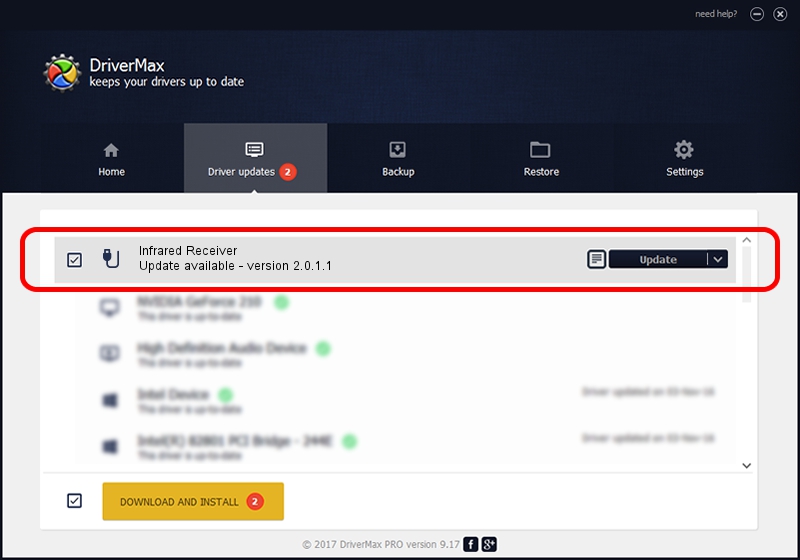Advertising seems to be blocked by your browser.
The ads help us provide this software and web site to you for free.
Please support our project by allowing our site to show ads.
Home /
Manufacturers /
DiBcom /
Infrared Receiver /
HID/VID_10B8&PID_1E7A&FN_01 /
2.0.1.1 Jun 15, 2009
DiBcom Infrared Receiver - two ways of downloading and installing the driver
Infrared Receiver is a USB human interface device class device. The Windows version of this driver was developed by DiBcom. The hardware id of this driver is HID/VID_10B8&PID_1E7A&FN_01.
1. DiBcom Infrared Receiver driver - how to install it manually
- Download the driver setup file for DiBcom Infrared Receiver driver from the link below. This is the download link for the driver version 2.0.1.1 released on 2009-06-15.
- Start the driver setup file from a Windows account with the highest privileges (rights). If your UAC (User Access Control) is running then you will have to confirm the installation of the driver and run the setup with administrative rights.
- Follow the driver setup wizard, which should be quite easy to follow. The driver setup wizard will analyze your PC for compatible devices and will install the driver.
- Restart your PC and enjoy the new driver, it is as simple as that.
The file size of this driver is 49619 bytes (48.46 KB)
This driver received an average rating of 4.6 stars out of 14115 votes.
This driver will work for the following versions of Windows:
- This driver works on Windows 2000 64 bits
- This driver works on Windows Server 2003 64 bits
- This driver works on Windows XP 64 bits
- This driver works on Windows Vista 64 bits
- This driver works on Windows 7 64 bits
- This driver works on Windows 8 64 bits
- This driver works on Windows 8.1 64 bits
- This driver works on Windows 10 64 bits
- This driver works on Windows 11 64 bits
2. How to install DiBcom Infrared Receiver driver using DriverMax
The most important advantage of using DriverMax is that it will setup the driver for you in just a few seconds and it will keep each driver up to date. How easy can you install a driver with DriverMax? Let's see!
- Start DriverMax and click on the yellow button that says ~SCAN FOR DRIVER UPDATES NOW~. Wait for DriverMax to analyze each driver on your PC.
- Take a look at the list of detected driver updates. Search the list until you locate the DiBcom Infrared Receiver driver. Click on Update.
- That's all, the driver is now installed!