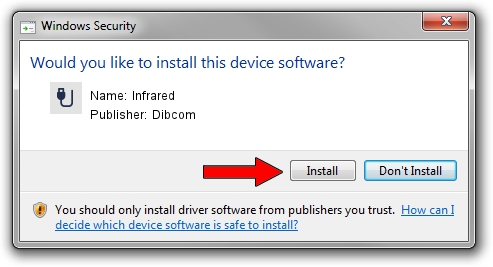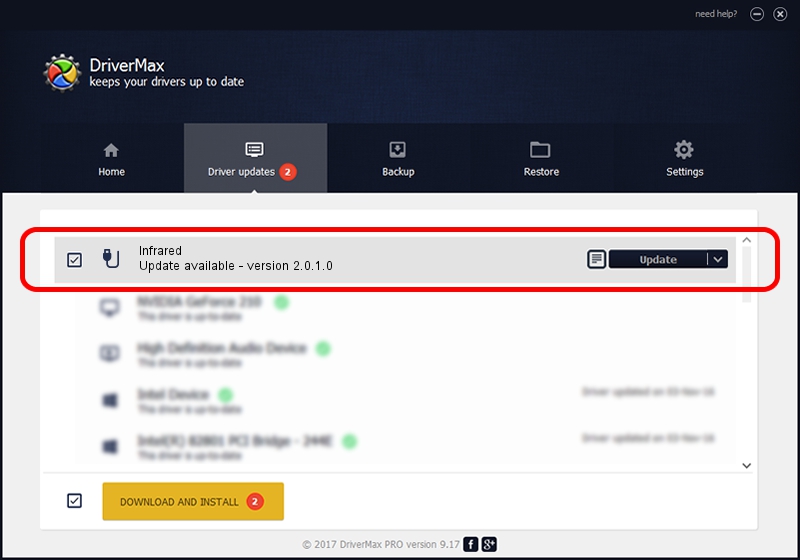Advertising seems to be blocked by your browser.
The ads help us provide this software and web site to you for free.
Please support our project by allowing our site to show ads.
Home /
Manufacturers /
Dibcom /
Infrared /
HID/VEN_1932&DEV_1E34&SUBSYS_00001932&REV_01&FN_01 /
2.0.1.0 Feb 06, 2007
Download and install Dibcom Infrared driver
Infrared is a USB human interface device class hardware device. This driver was developed by Dibcom. HID/VEN_1932&DEV_1E34&SUBSYS_00001932&REV_01&FN_01 is the matching hardware id of this device.
1. Manually install Dibcom Infrared driver
- Download the setup file for Dibcom Infrared driver from the link below. This download link is for the driver version 2.0.1.0 dated 2007-02-06.
- Start the driver setup file from a Windows account with the highest privileges (rights). If your UAC (User Access Control) is running then you will have to accept of the driver and run the setup with administrative rights.
- Go through the driver installation wizard, which should be quite straightforward. The driver installation wizard will analyze your PC for compatible devices and will install the driver.
- Restart your computer and enjoy the updated driver, it is as simple as that.
Size of this driver: 12546 bytes (12.25 KB)
Driver rating 3.9 stars out of 39478 votes.
This driver will work for the following versions of Windows:
- This driver works on Windows 2000 32 bits
- This driver works on Windows Server 2003 32 bits
- This driver works on Windows XP 32 bits
- This driver works on Windows Vista 32 bits
- This driver works on Windows 7 32 bits
- This driver works on Windows 8 32 bits
- This driver works on Windows 8.1 32 bits
- This driver works on Windows 10 32 bits
- This driver works on Windows 11 32 bits
2. Using DriverMax to install Dibcom Infrared driver
The most important advantage of using DriverMax is that it will install the driver for you in just a few seconds and it will keep each driver up to date. How can you install a driver using DriverMax? Let's see!
- Start DriverMax and push on the yellow button named ~SCAN FOR DRIVER UPDATES NOW~. Wait for DriverMax to analyze each driver on your computer.
- Take a look at the list of detected driver updates. Search the list until you locate the Dibcom Infrared driver. Click the Update button.
- Finished installing the driver!

Aug 4 2016 1:40AM / Written by Andreea Kartman for DriverMax
follow @DeeaKartman