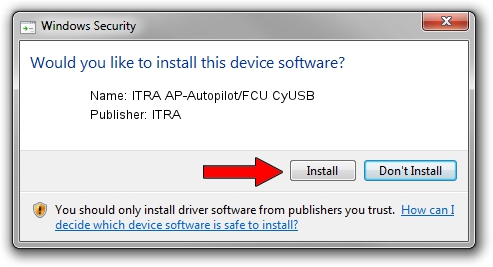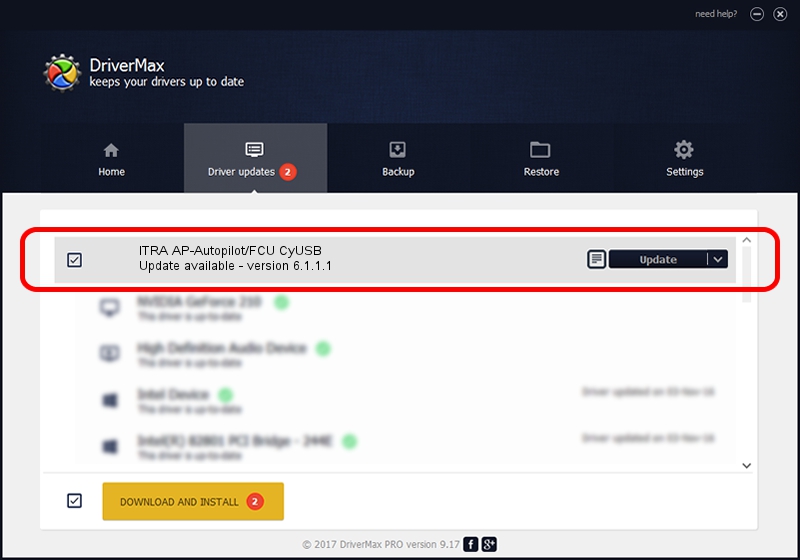Advertising seems to be blocked by your browser.
The ads help us provide this software and web site to you for free.
Please support our project by allowing our site to show ads.
Home /
Manufacturers /
ITRA /
ITRA AP-Autopilot/FCU CyUSB /
USB/VID_0547&PID_1071 /
6.1.1.1 Nov 28, 2009
Download and install ITRA ITRA AP-Autopilot/FCU CyUSB driver
ITRA AP-Autopilot/FCU CyUSB is a USB Universal Serial Bus device. This Windows driver was developed by ITRA. The hardware id of this driver is USB/VID_0547&PID_1071; this string has to match your hardware.
1. Manually install ITRA ITRA AP-Autopilot/FCU CyUSB driver
- Download the setup file for ITRA ITRA AP-Autopilot/FCU CyUSB driver from the link below. This download link is for the driver version 6.1.1.1 released on 2009-11-28.
- Start the driver installation file from a Windows account with administrative rights. If your User Access Control Service (UAC) is started then you will have to confirm the installation of the driver and run the setup with administrative rights.
- Go through the driver installation wizard, which should be quite straightforward. The driver installation wizard will scan your PC for compatible devices and will install the driver.
- Shutdown and restart your PC and enjoy the updated driver, it is as simple as that.
File size of the driver: 29890 bytes (29.19 KB)
This driver was rated with an average of 4.6 stars by 9888 users.
This driver is fully compatible with the following versions of Windows:
- This driver works on Windows 2000 32 bits
- This driver works on Windows Server 2003 32 bits
- This driver works on Windows XP 32 bits
- This driver works on Windows Vista 32 bits
- This driver works on Windows 7 32 bits
- This driver works on Windows 8 32 bits
- This driver works on Windows 8.1 32 bits
- This driver works on Windows 10 32 bits
- This driver works on Windows 11 32 bits
2. How to use DriverMax to install ITRA ITRA AP-Autopilot/FCU CyUSB driver
The advantage of using DriverMax is that it will install the driver for you in the easiest possible way and it will keep each driver up to date, not just this one. How easy can you install a driver with DriverMax? Let's take a look!
- Start DriverMax and click on the yellow button named ~SCAN FOR DRIVER UPDATES NOW~. Wait for DriverMax to scan and analyze each driver on your computer.
- Take a look at the list of available driver updates. Search the list until you locate the ITRA ITRA AP-Autopilot/FCU CyUSB driver. Click on Update.
- That's all, the driver is now installed!