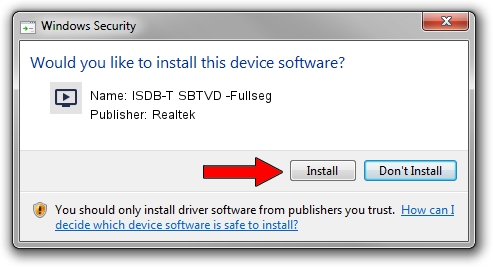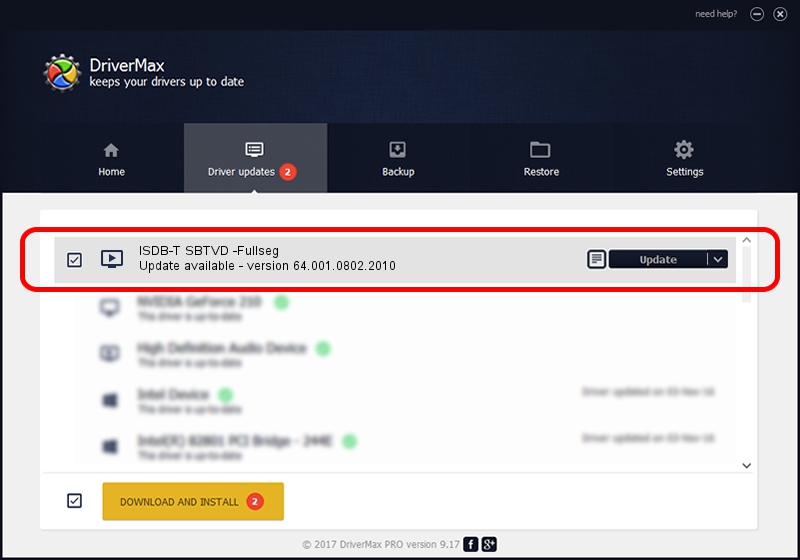Advertising seems to be blocked by your browser.
The ads help us provide this software and web site to you for free.
Please support our project by allowing our site to show ads.
Home /
Manufacturers /
Realtek /
ISDB-T SBTVD -Fullseg /
USB/VID_0BDA&PID_2823&MI_00 /
64.001.0802.2010 Aug 02, 2010
Realtek ISDB-T SBTVD -Fullseg how to download and install the driver
ISDB-T SBTVD -Fullseg is a MEDIA device. This Windows driver was developed by Realtek. The hardware id of this driver is USB/VID_0BDA&PID_2823&MI_00.
1. How to manually install Realtek ISDB-T SBTVD -Fullseg driver
- Download the setup file for Realtek ISDB-T SBTVD -Fullseg driver from the link below. This is the download link for the driver version 64.001.0802.2010 released on 2010-08-02.
- Start the driver installation file from a Windows account with the highest privileges (rights). If your User Access Control (UAC) is running then you will have to confirm the installation of the driver and run the setup with administrative rights.
- Follow the driver setup wizard, which should be pretty straightforward. The driver setup wizard will analyze your PC for compatible devices and will install the driver.
- Restart your computer and enjoy the updated driver, it is as simple as that.
Driver file size: 135239 bytes (132.07 KB)
Driver rating 4.5 stars out of 88818 votes.
This driver was released for the following versions of Windows:
- This driver works on Windows 2000 64 bits
- This driver works on Windows Server 2003 64 bits
- This driver works on Windows XP 64 bits
- This driver works on Windows Vista 64 bits
- This driver works on Windows 7 64 bits
- This driver works on Windows 8 64 bits
- This driver works on Windows 8.1 64 bits
- This driver works on Windows 10 64 bits
- This driver works on Windows 11 64 bits
2. Installing the Realtek ISDB-T SBTVD -Fullseg driver using DriverMax: the easy way
The advantage of using DriverMax is that it will setup the driver for you in just a few seconds and it will keep each driver up to date. How easy can you install a driver using DriverMax? Let's take a look!
- Start DriverMax and click on the yellow button that says ~SCAN FOR DRIVER UPDATES NOW~. Wait for DriverMax to analyze each driver on your computer.
- Take a look at the list of available driver updates. Scroll the list down until you locate the Realtek ISDB-T SBTVD -Fullseg driver. Click the Update button.
- That's all, the driver is now installed!

Jul 20 2016 3:47PM / Written by Andreea Kartman for DriverMax
follow @DeeaKartman