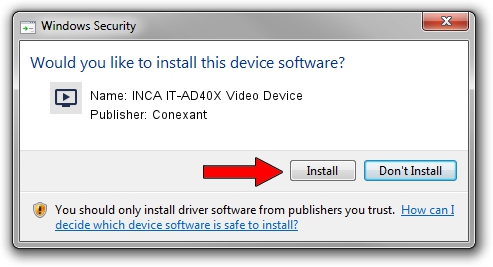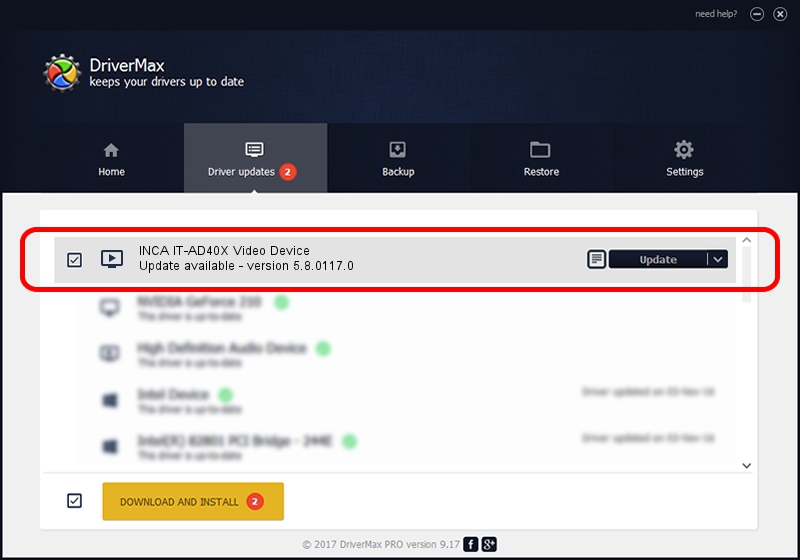Advertising seems to be blocked by your browser.
The ads help us provide this software and web site to you for free.
Please support our project by allowing our site to show ads.
Home /
Manufacturers /
Conexant /
INCA IT-AD40X Video Device /
PCI/VEN_14F1&DEV_8800&SUBSYS_140914F1 /
5.8.0117.0 Jan 17, 2007
Conexant INCA IT-AD40X Video Device - two ways of downloading and installing the driver
INCA IT-AD40X Video Device is a MEDIA device. The Windows version of this driver was developed by Conexant. In order to make sure you are downloading the exact right driver the hardware id is PCI/VEN_14F1&DEV_8800&SUBSYS_140914F1.
1. Manually install Conexant INCA IT-AD40X Video Device driver
- Download the setup file for Conexant INCA IT-AD40X Video Device driver from the location below. This download link is for the driver version 5.8.0117.0 released on 2007-01-17.
- Start the driver installation file from a Windows account with administrative rights. If your UAC (User Access Control) is started then you will have to accept of the driver and run the setup with administrative rights.
- Follow the driver setup wizard, which should be quite easy to follow. The driver setup wizard will analyze your PC for compatible devices and will install the driver.
- Shutdown and restart your computer and enjoy the new driver, as you can see it was quite smple.
Driver file size: 201257 bytes (196.54 KB)
Driver rating 3.5 stars out of 8335 votes.
This driver is compatible with the following versions of Windows:
- This driver works on Windows 2000 32 bits
- This driver works on Windows Server 2003 32 bits
- This driver works on Windows XP 32 bits
- This driver works on Windows Vista 32 bits
- This driver works on Windows 7 32 bits
- This driver works on Windows 8 32 bits
- This driver works on Windows 8.1 32 bits
- This driver works on Windows 10 32 bits
- This driver works on Windows 11 32 bits
2. How to install Conexant INCA IT-AD40X Video Device driver using DriverMax
The most important advantage of using DriverMax is that it will install the driver for you in the easiest possible way and it will keep each driver up to date. How can you install a driver with DriverMax? Let's take a look!
- Open DriverMax and push on the yellow button that says ~SCAN FOR DRIVER UPDATES NOW~. Wait for DriverMax to analyze each driver on your PC.
- Take a look at the list of driver updates. Scroll the list down until you find the Conexant INCA IT-AD40X Video Device driver. Click the Update button.
- Finished installing the driver!

Jul 21 2016 2:20AM / Written by Dan Armano for DriverMax
follow @danarm