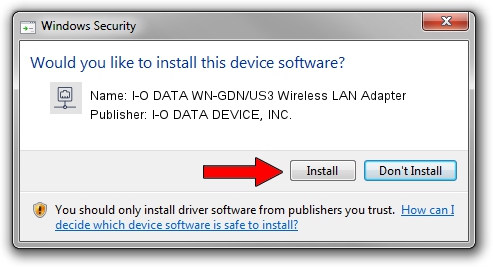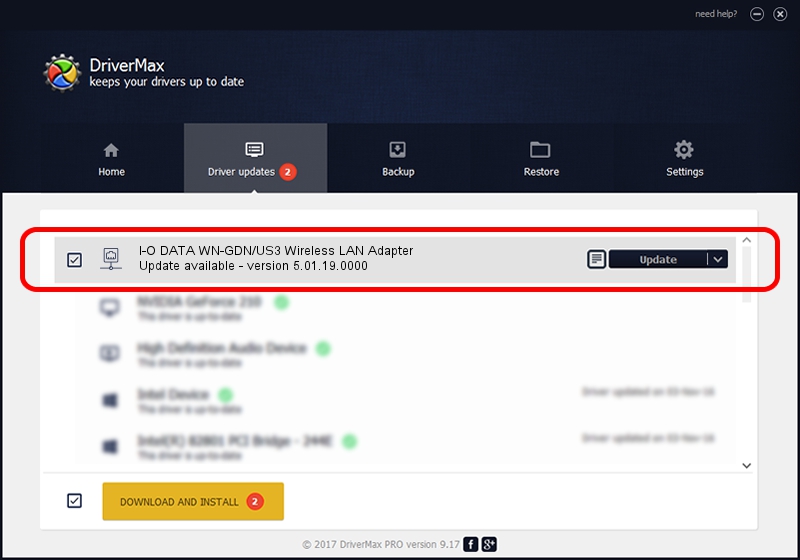Advertising seems to be blocked by your browser.
The ads help us provide this software and web site to you for free.
Please support our project by allowing our site to show ads.
Home /
Manufacturers /
I-O DATA DEVICE, INC. /
I-O DATA WN-GDN/US3 Wireless LAN Adapter /
USB/VID_04BB&PID_0945 /
5.01.19.0000 Oct 01, 2014
Download and install I-O DATA DEVICE, INC. I-O DATA WN-GDN/US3 Wireless LAN Adapter driver
I-O DATA WN-GDN/US3 Wireless LAN Adapter is a Network Adapters device. This driver was developed by I-O DATA DEVICE, INC.. In order to make sure you are downloading the exact right driver the hardware id is USB/VID_04BB&PID_0945.
1. Manually install I-O DATA DEVICE, INC. I-O DATA WN-GDN/US3 Wireless LAN Adapter driver
- Download the driver setup file for I-O DATA DEVICE, INC. I-O DATA WN-GDN/US3 Wireless LAN Adapter driver from the link below. This download link is for the driver version 5.01.19.0000 released on 2014-10-01.
- Start the driver installation file from a Windows account with administrative rights. If your User Access Control Service (UAC) is started then you will have to accept of the driver and run the setup with administrative rights.
- Go through the driver installation wizard, which should be pretty easy to follow. The driver installation wizard will scan your PC for compatible devices and will install the driver.
- Shutdown and restart your computer and enjoy the fresh driver, as you can see it was quite smple.
Driver file size: 1316401 bytes (1.26 MB)
This driver was installed by many users and received an average rating of 4.9 stars out of 4616 votes.
This driver is fully compatible with the following versions of Windows:
- This driver works on Windows 8 32 bits
- This driver works on Windows 8.1 32 bits
- This driver works on Windows 10 32 bits
- This driver works on Windows 11 32 bits
2. How to use DriverMax to install I-O DATA DEVICE, INC. I-O DATA WN-GDN/US3 Wireless LAN Adapter driver
The advantage of using DriverMax is that it will install the driver for you in the easiest possible way and it will keep each driver up to date. How can you install a driver with DriverMax? Let's follow a few steps!
- Start DriverMax and click on the yellow button that says ~SCAN FOR DRIVER UPDATES NOW~. Wait for DriverMax to scan and analyze each driver on your PC.
- Take a look at the list of available driver updates. Search the list until you find the I-O DATA DEVICE, INC. I-O DATA WN-GDN/US3 Wireless LAN Adapter driver. Click the Update button.
- That's it, you installed your first driver!

Jun 20 2016 12:48PM / Written by Dan Armano for DriverMax
follow @danarm