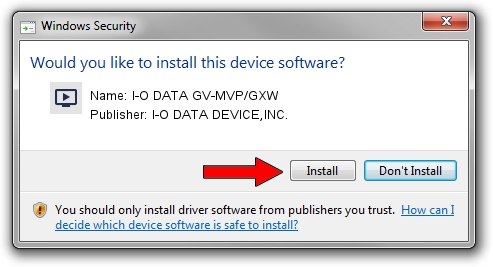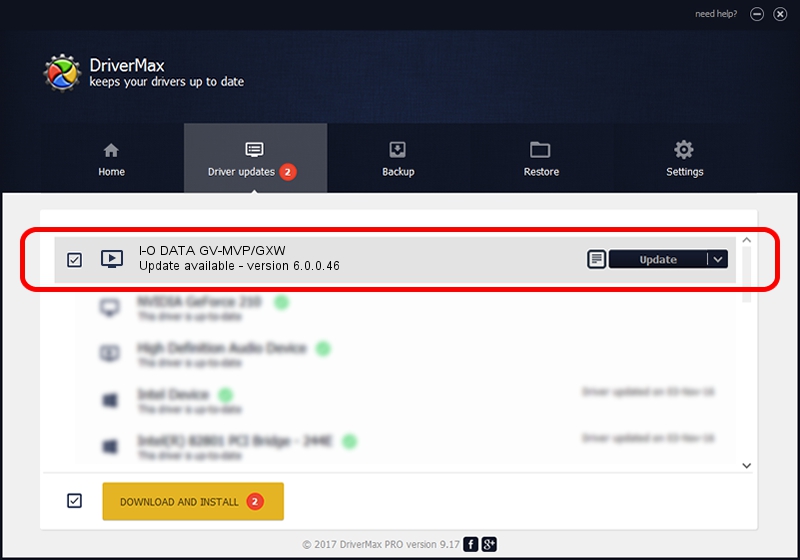Advertising seems to be blocked by your browser.
The ads help us provide this software and web site to you for free.
Please support our project by allowing our site to show ads.
Home /
Manufacturers /
I-O DATA DEVICE,INC. /
I-O DATA GV-MVP/GXW /
PCI/VEN_1745&DEV_2020&SUBSYS_202310FC /
6.0.0.46 Nov 16, 2006
Download and install I-O DATA DEVICE,INC. I-O DATA GV-MVP/GXW driver
I-O DATA GV-MVP/GXW is a MEDIA hardware device. The Windows version of this driver was developed by I-O DATA DEVICE,INC.. The hardware id of this driver is PCI/VEN_1745&DEV_2020&SUBSYS_202310FC.
1. I-O DATA DEVICE,INC. I-O DATA GV-MVP/GXW driver - how to install it manually
- Download the setup file for I-O DATA DEVICE,INC. I-O DATA GV-MVP/GXW driver from the location below. This download link is for the driver version 6.0.0.46 released on 2006-11-16.
- Start the driver setup file from a Windows account with administrative rights. If your UAC (User Access Control) is enabled then you will have to accept of the driver and run the setup with administrative rights.
- Follow the driver setup wizard, which should be quite easy to follow. The driver setup wizard will scan your PC for compatible devices and will install the driver.
- Shutdown and restart your PC and enjoy the fresh driver, as you can see it was quite smple.
The file size of this driver is 2358562 bytes (2.25 MB)
This driver was rated with an average of 3 stars by 25683 users.
This driver is fully compatible with the following versions of Windows:
- This driver works on Windows 2000 32 bits
- This driver works on Windows Server 2003 32 bits
- This driver works on Windows XP 32 bits
- This driver works on Windows Vista 32 bits
- This driver works on Windows 7 32 bits
- This driver works on Windows 8 32 bits
- This driver works on Windows 8.1 32 bits
- This driver works on Windows 10 32 bits
- This driver works on Windows 11 32 bits
2. Installing the I-O DATA DEVICE,INC. I-O DATA GV-MVP/GXW driver using DriverMax: the easy way
The most important advantage of using DriverMax is that it will setup the driver for you in just a few seconds and it will keep each driver up to date, not just this one. How can you install a driver using DriverMax? Let's follow a few steps!
- Start DriverMax and press on the yellow button that says ~SCAN FOR DRIVER UPDATES NOW~. Wait for DriverMax to analyze each driver on your computer.
- Take a look at the list of detected driver updates. Scroll the list down until you locate the I-O DATA DEVICE,INC. I-O DATA GV-MVP/GXW driver. Click the Update button.
- That's all, the driver is now installed!

Jul 10 2016 10:41PM / Written by Dan Armano for DriverMax
follow @danarm