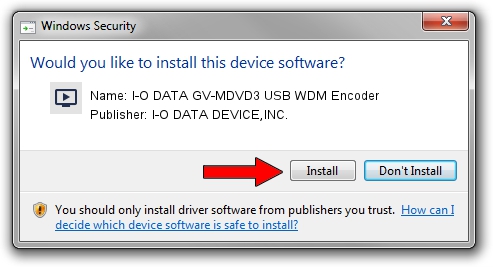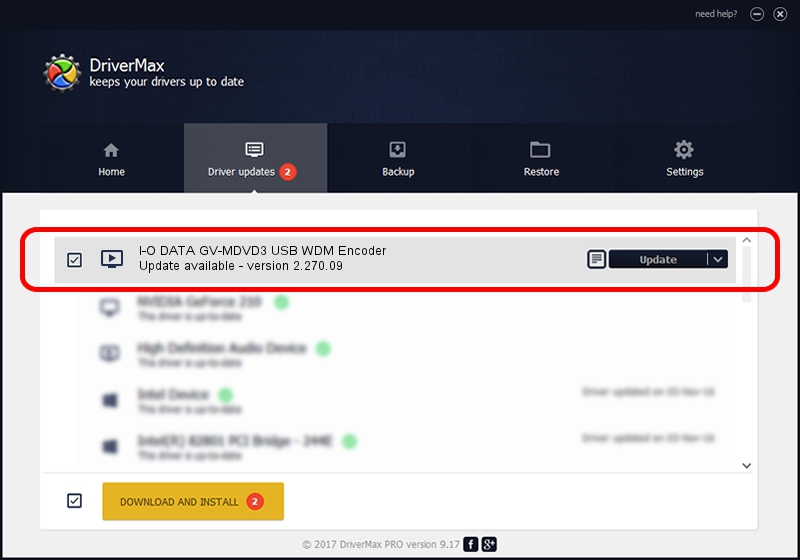Advertising seems to be blocked by your browser.
The ads help us provide this software and web site to you for free.
Please support our project by allowing our site to show ads.
Home /
Manufacturers /
I-O DATA DEVICE,INC. /
I-O DATA GV-MDVD3 USB WDM Encoder /
USB/VID_0411&PID_0065 /
2.270.09 Jul 20, 2004
I-O DATA DEVICE,INC. I-O DATA GV-MDVD3 USB WDM Encoder driver download and installation
I-O DATA GV-MDVD3 USB WDM Encoder is a MEDIA hardware device. This driver was developed by I-O DATA DEVICE,INC.. USB/VID_0411&PID_0065 is the matching hardware id of this device.
1. I-O DATA DEVICE,INC. I-O DATA GV-MDVD3 USB WDM Encoder driver - how to install it manually
- You can download from the link below the driver setup file for the I-O DATA DEVICE,INC. I-O DATA GV-MDVD3 USB WDM Encoder driver. The archive contains version 2.270.09 dated 2004-07-20 of the driver.
- Run the driver installer file from a user account with administrative rights. If your User Access Control (UAC) is enabled please confirm the installation of the driver and run the setup with administrative rights.
- Go through the driver setup wizard, which will guide you; it should be pretty easy to follow. The driver setup wizard will scan your computer and will install the right driver.
- When the operation finishes restart your PC in order to use the updated driver. As you can see it was quite smple to install a Windows driver!
Size of this driver: 383436 bytes (374.45 KB)
Driver rating 3.4 stars out of 25810 votes.
This driver will work for the following versions of Windows:
- This driver works on Windows 2000 32 bits
- This driver works on Windows Server 2003 32 bits
- This driver works on Windows XP 32 bits
- This driver works on Windows Vista 32 bits
- This driver works on Windows 7 32 bits
- This driver works on Windows 8 32 bits
- This driver works on Windows 8.1 32 bits
- This driver works on Windows 10 32 bits
- This driver works on Windows 11 32 bits
2. How to install I-O DATA DEVICE,INC. I-O DATA GV-MDVD3 USB WDM Encoder driver using DriverMax
The advantage of using DriverMax is that it will setup the driver for you in just a few seconds and it will keep each driver up to date, not just this one. How easy can you install a driver with DriverMax? Let's take a look!
- Open DriverMax and push on the yellow button that says ~SCAN FOR DRIVER UPDATES NOW~. Wait for DriverMax to analyze each driver on your computer.
- Take a look at the list of driver updates. Scroll the list down until you locate the I-O DATA DEVICE,INC. I-O DATA GV-MDVD3 USB WDM Encoder driver. Click on Update.
- That's all, the driver is now installed!

Aug 2 2016 7:11AM / Written by Daniel Statescu for DriverMax
follow @DanielStatescu