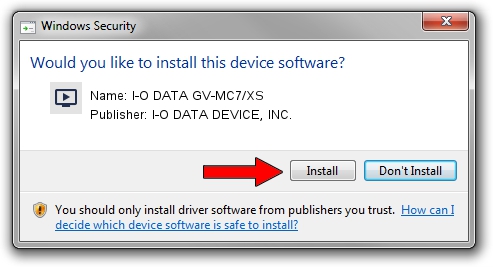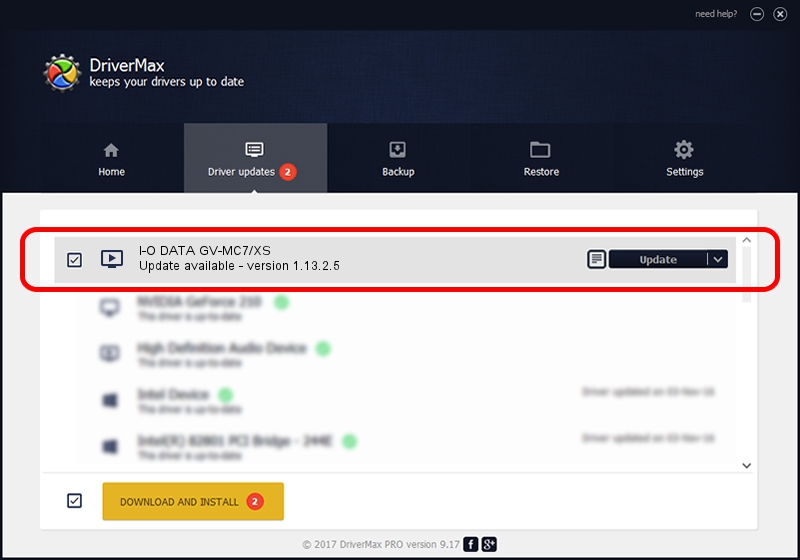Advertising seems to be blocked by your browser.
The ads help us provide this software and web site to you for free.
Please support our project by allowing our site to show ads.
Home /
Manufacturers /
I-O DATA DEVICE, INC. /
I-O DATA GV-MC7/XS /
PCI/VEN_10CF&DEV_2036&SUBSYS_D06910FC&REV_00 /
1.13.2.5 Nov 02, 2010
I-O DATA DEVICE, INC. I-O DATA GV-MC7/XS - two ways of downloading and installing the driver
I-O DATA GV-MC7/XS is a MEDIA device. This Windows driver was developed by I-O DATA DEVICE, INC.. The hardware id of this driver is PCI/VEN_10CF&DEV_2036&SUBSYS_D06910FC&REV_00.
1. Manually install I-O DATA DEVICE, INC. I-O DATA GV-MC7/XS driver
- Download the driver setup file for I-O DATA DEVICE, INC. I-O DATA GV-MC7/XS driver from the link below. This is the download link for the driver version 1.13.2.5 released on 2010-11-02.
- Start the driver setup file from a Windows account with the highest privileges (rights). If your User Access Control Service (UAC) is started then you will have to accept of the driver and run the setup with administrative rights.
- Follow the driver installation wizard, which should be quite straightforward. The driver installation wizard will analyze your PC for compatible devices and will install the driver.
- Shutdown and restart your PC and enjoy the updated driver, it is as simple as that.
Driver file size: 1162350 bytes (1.11 MB)
This driver received an average rating of 4.4 stars out of 63397 votes.
This driver is compatible with the following versions of Windows:
- This driver works on Windows 7 64 bits
- This driver works on Windows 8 64 bits
- This driver works on Windows 8.1 64 bits
- This driver works on Windows 10 64 bits
- This driver works on Windows 11 64 bits
2. Using DriverMax to install I-O DATA DEVICE, INC. I-O DATA GV-MC7/XS driver
The most important advantage of using DriverMax is that it will install the driver for you in the easiest possible way and it will keep each driver up to date, not just this one. How can you install a driver with DriverMax? Let's see!
- Open DriverMax and click on the yellow button that says ~SCAN FOR DRIVER UPDATES NOW~. Wait for DriverMax to scan and analyze each driver on your PC.
- Take a look at the list of driver updates. Search the list until you find the I-O DATA DEVICE, INC. I-O DATA GV-MC7/XS driver. Click on Update.
- Finished installing the driver!

Jul 22 2016 6:32AM / Written by Andreea Kartman for DriverMax
follow @DeeaKartman