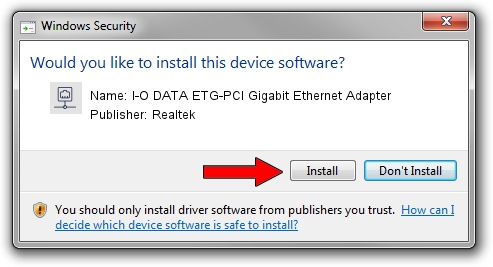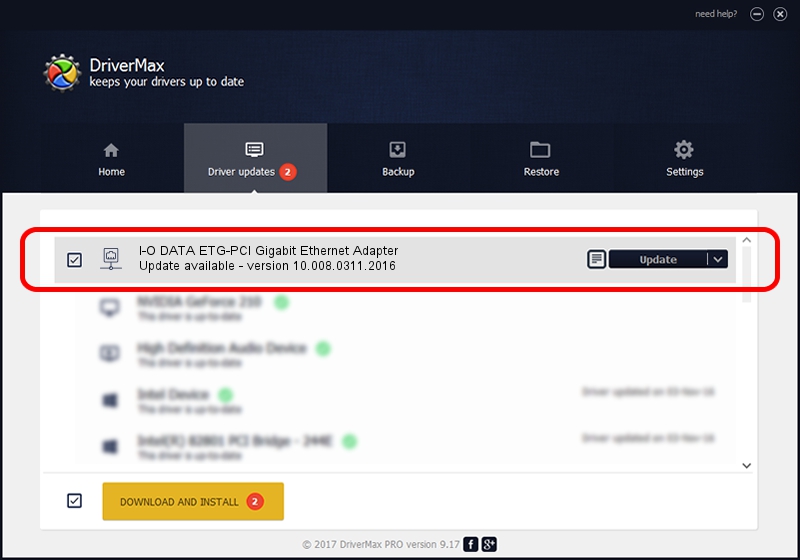Advertising seems to be blocked by your browser.
The ads help us provide this software and web site to you for free.
Please support our project by allowing our site to show ads.
Home /
Manufacturers /
Realtek /
I-O DATA ETG-PCI Gigabit Ethernet Adapter /
PCI/VEN_10EC&DEV_8169&SUBSYS_D01F10FC /
10.008.0311.2016 Mar 11, 2016
Realtek I-O DATA ETG-PCI Gigabit Ethernet Adapter - two ways of downloading and installing the driver
I-O DATA ETG-PCI Gigabit Ethernet Adapter is a Network Adapters hardware device. The Windows version of this driver was developed by Realtek. PCI/VEN_10EC&DEV_8169&SUBSYS_D01F10FC is the matching hardware id of this device.
1. Manually install Realtek I-O DATA ETG-PCI Gigabit Ethernet Adapter driver
- You can download from the link below the driver setup file for the Realtek I-O DATA ETG-PCI Gigabit Ethernet Adapter driver. The archive contains version 10.008.0311.2016 released on 2016-03-11 of the driver.
- Run the driver installer file from a user account with the highest privileges (rights). If your UAC (User Access Control) is started please confirm the installation of the driver and run the setup with administrative rights.
- Follow the driver setup wizard, which will guide you; it should be quite easy to follow. The driver setup wizard will scan your computer and will install the right driver.
- When the operation finishes shutdown and restart your PC in order to use the updated driver. It is as simple as that to install a Windows driver!
The file size of this driver is 514096 bytes (502.05 KB)
This driver was installed by many users and received an average rating of 4.3 stars out of 99833 votes.
This driver will work for the following versions of Windows:
- This driver works on Windows 10 32 bits
- This driver works on Windows 11 32 bits
2. Installing the Realtek I-O DATA ETG-PCI Gigabit Ethernet Adapter driver using DriverMax: the easy way
The advantage of using DriverMax is that it will install the driver for you in just a few seconds and it will keep each driver up to date, not just this one. How can you install a driver with DriverMax? Let's take a look!
- Open DriverMax and push on the yellow button named ~SCAN FOR DRIVER UPDATES NOW~. Wait for DriverMax to analyze each driver on your PC.
- Take a look at the list of available driver updates. Scroll the list down until you locate the Realtek I-O DATA ETG-PCI Gigabit Ethernet Adapter driver. Click the Update button.
- That's all, the driver is now installed!

Dec 8 2023 5:38PM / Written by Andreea Kartman for DriverMax
follow @DeeaKartman