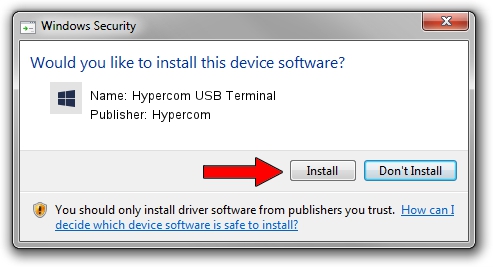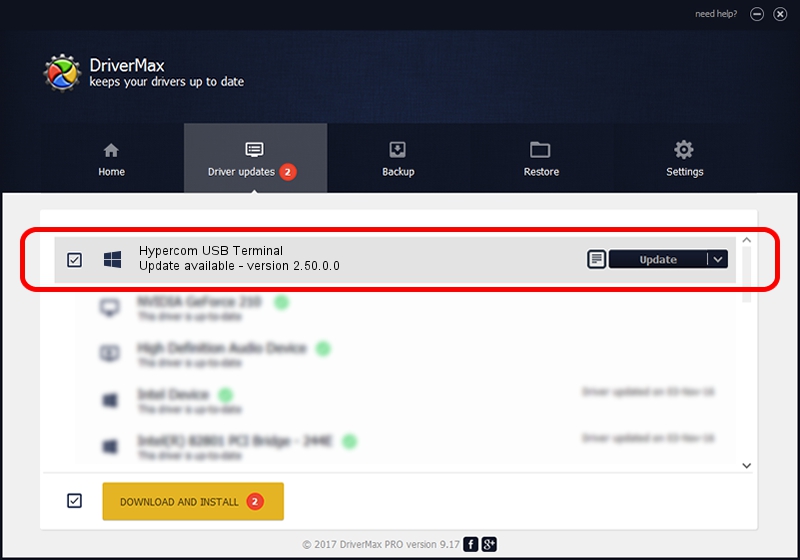Advertising seems to be blocked by your browser.
The ads help us provide this software and web site to you for free.
Please support our project by allowing our site to show ads.
Home /
Manufacturers /
Hypercom /
Hypercom USB Terminal /
USB/Vid_1513&Pid_0146 /
2.50.0.0 Oct 06, 2009
Hypercom Hypercom USB Terminal - two ways of downloading and installing the driver
Hypercom USB Terminal is a HypercomUSBDevices hardware device. The Windows version of this driver was developed by Hypercom. The hardware id of this driver is USB/Vid_1513&Pid_0146; this string has to match your hardware.
1. Hypercom Hypercom USB Terminal - install the driver manually
- Download the driver setup file for Hypercom Hypercom USB Terminal driver from the location below. This download link is for the driver version 2.50.0.0 dated 2009-10-06.
- Start the driver installation file from a Windows account with administrative rights. If your UAC (User Access Control) is enabled then you will have to confirm the installation of the driver and run the setup with administrative rights.
- Go through the driver installation wizard, which should be quite easy to follow. The driver installation wizard will analyze your PC for compatible devices and will install the driver.
- Shutdown and restart your PC and enjoy the updated driver, as you can see it was quite smple.
The file size of this driver is 30842 bytes (30.12 KB)
This driver was rated with an average of 4.9 stars by 8399 users.
This driver is compatible with the following versions of Windows:
- This driver works on Windows 2000 64 bits
- This driver works on Windows Server 2003 64 bits
- This driver works on Windows XP 64 bits
- This driver works on Windows Vista 64 bits
- This driver works on Windows 7 64 bits
- This driver works on Windows 8 64 bits
- This driver works on Windows 8.1 64 bits
- This driver works on Windows 10 64 bits
- This driver works on Windows 11 64 bits
2. Installing the Hypercom Hypercom USB Terminal driver using DriverMax: the easy way
The most important advantage of using DriverMax is that it will install the driver for you in the easiest possible way and it will keep each driver up to date. How can you install a driver with DriverMax? Let's see!
- Start DriverMax and push on the yellow button that says ~SCAN FOR DRIVER UPDATES NOW~. Wait for DriverMax to scan and analyze each driver on your computer.
- Take a look at the list of available driver updates. Search the list until you locate the Hypercom Hypercom USB Terminal driver. Click on Update.
- That's it, you installed your first driver!

Jul 8 2016 2:24AM / Written by Dan Armano for DriverMax
follow @danarm