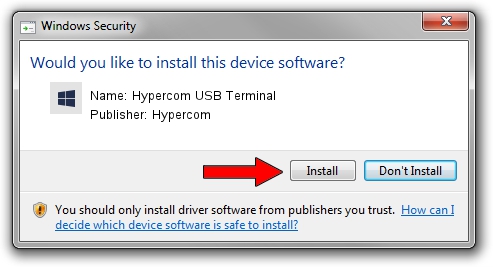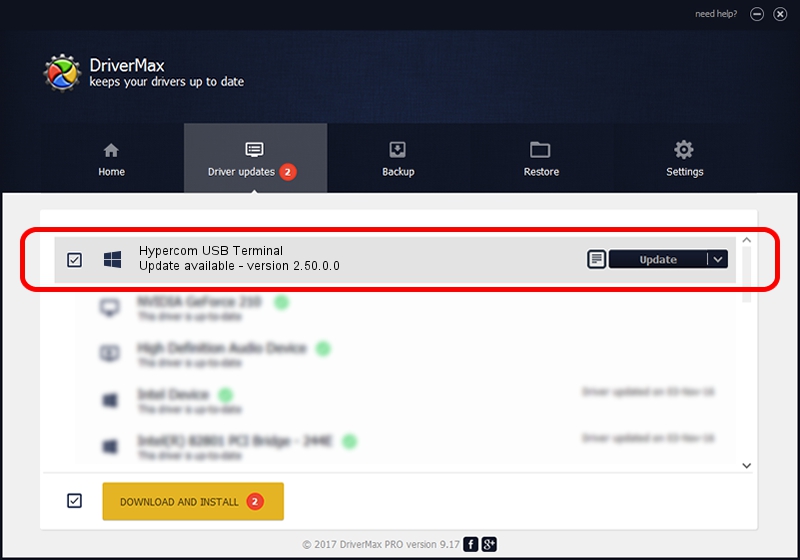Advertising seems to be blocked by your browser.
The ads help us provide this software and web site to you for free.
Please support our project by allowing our site to show ads.
Home /
Manufacturers /
Hypercom /
Hypercom USB Terminal /
USB/Vid_1513&Pid_0119 /
2.50.0.0 Oct 06, 2009
Hypercom Hypercom USB Terminal how to download and install the driver
Hypercom USB Terminal is a HypercomUSBDevices hardware device. The Windows version of this driver was developed by Hypercom. The hardware id of this driver is USB/Vid_1513&Pid_0119; this string has to match your hardware.
1. How to manually install Hypercom Hypercom USB Terminal driver
- You can download from the link below the driver setup file for the Hypercom Hypercom USB Terminal driver. The archive contains version 2.50.0.0 dated 2009-10-06 of the driver.
- Run the driver installer file from a user account with the highest privileges (rights). If your User Access Control Service (UAC) is enabled please confirm the installation of the driver and run the setup with administrative rights.
- Follow the driver installation wizard, which will guide you; it should be quite easy to follow. The driver installation wizard will analyze your PC and will install the right driver.
- When the operation finishes restart your computer in order to use the updated driver. As you can see it was quite smple to install a Windows driver!
Driver file size: 30842 bytes (30.12 KB)
This driver was rated with an average of 4.3 stars by 87386 users.
This driver is fully compatible with the following versions of Windows:
- This driver works on Windows 2000 64 bits
- This driver works on Windows Server 2003 64 bits
- This driver works on Windows XP 64 bits
- This driver works on Windows Vista 64 bits
- This driver works on Windows 7 64 bits
- This driver works on Windows 8 64 bits
- This driver works on Windows 8.1 64 bits
- This driver works on Windows 10 64 bits
- This driver works on Windows 11 64 bits
2. The easy way: using DriverMax to install Hypercom Hypercom USB Terminal driver
The most important advantage of using DriverMax is that it will setup the driver for you in just a few seconds and it will keep each driver up to date, not just this one. How can you install a driver using DriverMax? Let's follow a few steps!
- Open DriverMax and click on the yellow button that says ~SCAN FOR DRIVER UPDATES NOW~. Wait for DriverMax to scan and analyze each driver on your computer.
- Take a look at the list of detected driver updates. Scroll the list down until you locate the Hypercom Hypercom USB Terminal driver. Click on Update.
- Finished installing the driver!

Jul 16 2016 2:03AM / Written by Andreea Kartman for DriverMax
follow @DeeaKartman