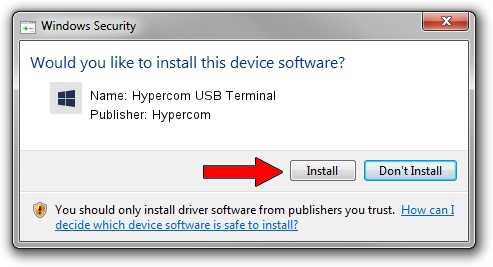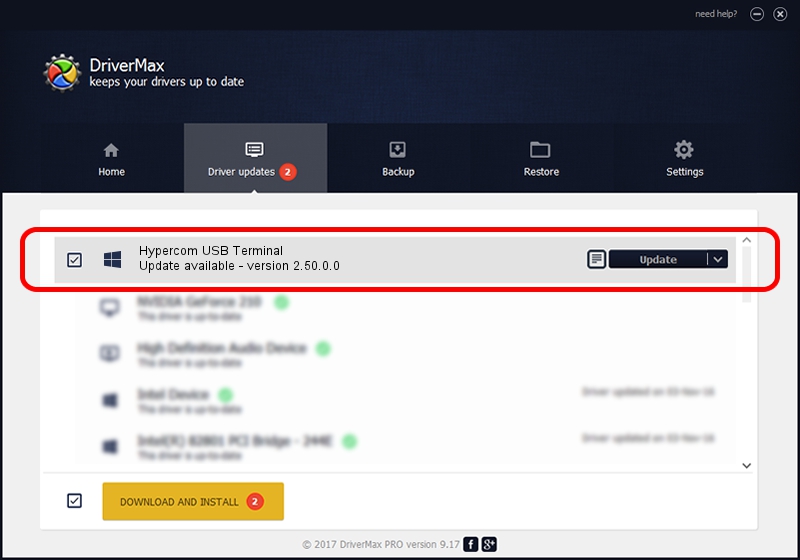Advertising seems to be blocked by your browser.
The ads help us provide this software and web site to you for free.
Please support our project by allowing our site to show ads.
Home /
Manufacturers /
Hypercom /
Hypercom USB Terminal /
USB/Vid_1513&Pid_0111 /
2.50.0.0 Oct 06, 2009
Driver for Hypercom Hypercom USB Terminal - downloading and installing it
Hypercom USB Terminal is a HypercomUSBDevices hardware device. The developer of this driver was Hypercom. USB/Vid_1513&Pid_0111 is the matching hardware id of this device.
1. Hypercom Hypercom USB Terminal - install the driver manually
- You can download from the link below the driver setup file for the Hypercom Hypercom USB Terminal driver. The archive contains version 2.50.0.0 released on 2009-10-06 of the driver.
- Run the driver installer file from a user account with the highest privileges (rights). If your UAC (User Access Control) is started please confirm the installation of the driver and run the setup with administrative rights.
- Follow the driver installation wizard, which will guide you; it should be quite easy to follow. The driver installation wizard will analyze your computer and will install the right driver.
- When the operation finishes shutdown and restart your computer in order to use the updated driver. As you can see it was quite smple to install a Windows driver!
File size of the driver: 30842 bytes (30.12 KB)
This driver received an average rating of 4.6 stars out of 88087 votes.
This driver is compatible with the following versions of Windows:
- This driver works on Windows 2000 64 bits
- This driver works on Windows Server 2003 64 bits
- This driver works on Windows XP 64 bits
- This driver works on Windows Vista 64 bits
- This driver works on Windows 7 64 bits
- This driver works on Windows 8 64 bits
- This driver works on Windows 8.1 64 bits
- This driver works on Windows 10 64 bits
- This driver works on Windows 11 64 bits
2. The easy way: using DriverMax to install Hypercom Hypercom USB Terminal driver
The most important advantage of using DriverMax is that it will install the driver for you in just a few seconds and it will keep each driver up to date, not just this one. How easy can you install a driver using DriverMax? Let's follow a few steps!
- Open DriverMax and press on the yellow button named ~SCAN FOR DRIVER UPDATES NOW~. Wait for DriverMax to analyze each driver on your computer.
- Take a look at the list of driver updates. Search the list until you find the Hypercom Hypercom USB Terminal driver. Click on Update.
- That's all, the driver is now installed!

Jul 16 2016 2:06AM / Written by Daniel Statescu for DriverMax
follow @DanielStatescu